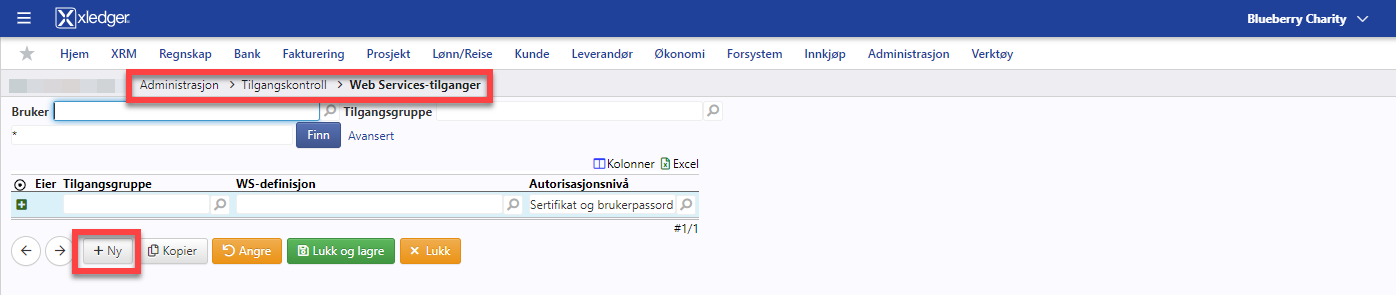Create integration with Xledger
I OneStop Reporting, gå til Administrasjon > Tilkoblinger > Klikk på knappen med de tre prikkene … oppe til høyre på skjermen > Velg Xledger.
Enter a name for the connection, login information, and input the Entity Code (Eier-ID).
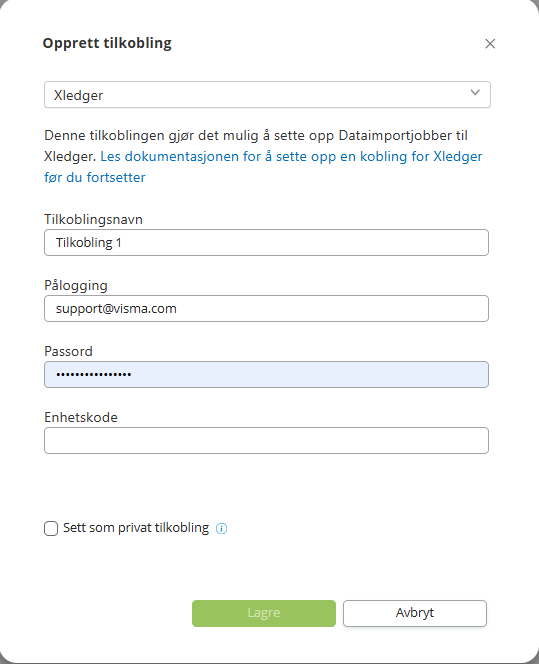
How to Generate Entity Code in Xledger
1. Open Xledger
2. Go to Administration > Entity. Click on the folder icon and find your Eier-ID.
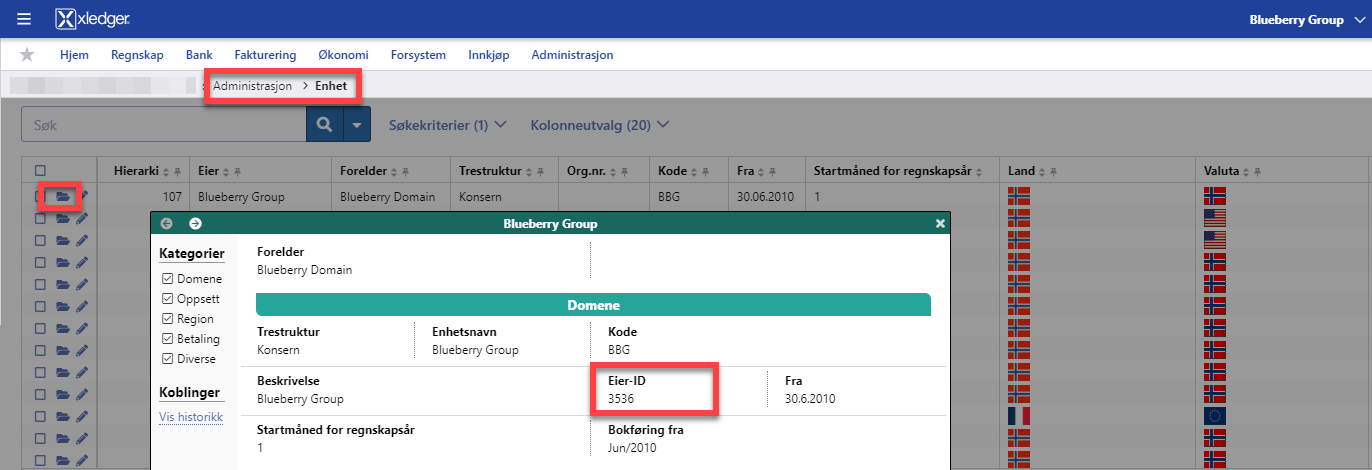
The Eier-ID is set for a single company or for a domain/group. If the Eier-ID is set at the domain/group level, OneStop Reporting will be able to retrieve the Eier-ID for underlying companies.
Enter your Eier-ID (Entity Code) when creating access to Xledger in the OSR Portal.
3. Go to Administration > Access Control > Local Access.
A user account is used to export from Xledger to OneStop Reporting. The user account must have the Web Service access.
The user account used to export from Xledger to OneStop Reporting must have the Web Service access.
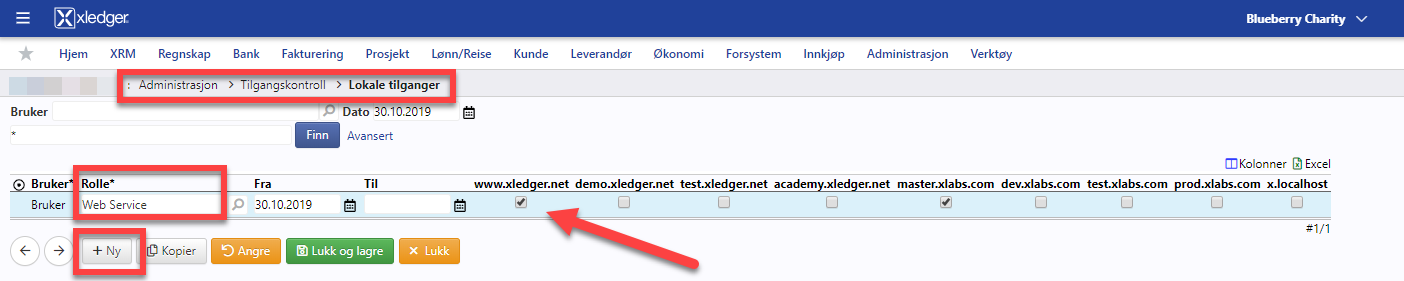
Note that access can be set at the domain/group level. This access will then be inherited by underlying companies.
4. Go to Administration > Access Control > Web Service Access.
The same user account must be granted access to the Web Service methods used by OneStop Reporting. OneStop Reporting uses all Web Service methods.