Expanding groups
Expanding groups are an essential part of the Report Designer. It involves, for example, creating a list of each account rather than grouping the accounts together and displaying a total for all accounts.
Create expanding groups
To create expanding groups;
- In the Layout Editor window, select the Expanding checkbox to create expanding groups in the specified row or column for data items that have been set to Group in the Grouping/Sorting tab.
The quickest way to create an expanding group is by dragging a data item, such as Sales Person into the report definition and selecting Create a new selection group on the Row or Create a new selection group on the Column. By default, Report Designer creates an expanding group and shows the group in the Grouping/Sorting tab in the Layout Editor window.
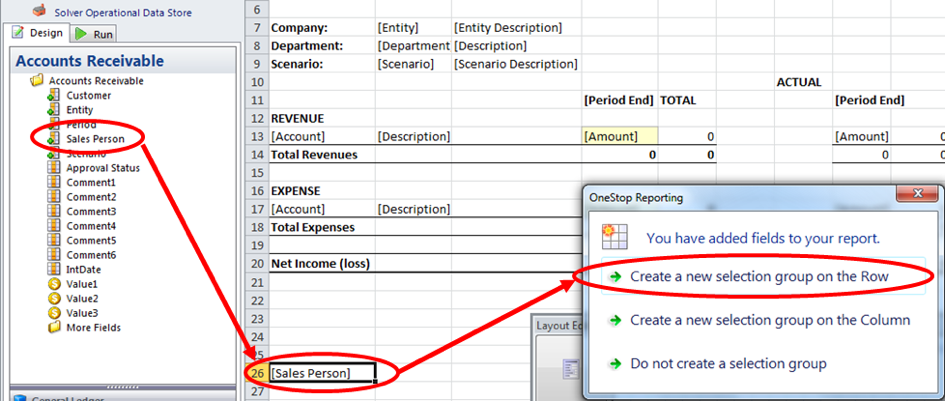
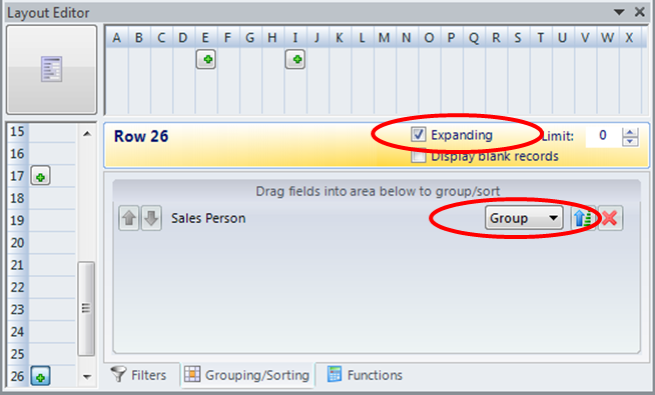 Figure: The process of creating expanding groups in the Layout Editor
Figure: The process of creating expanding groups in the Layout Editor
If the row/column is an expanding group, it will be indicated by a small green plus icon  in the box of the respective row or column.
in the box of the respective row or column.
If the report is generated and an expanding group is not created, the report will result in consolidation of all data in the account, as shown in the figure below.
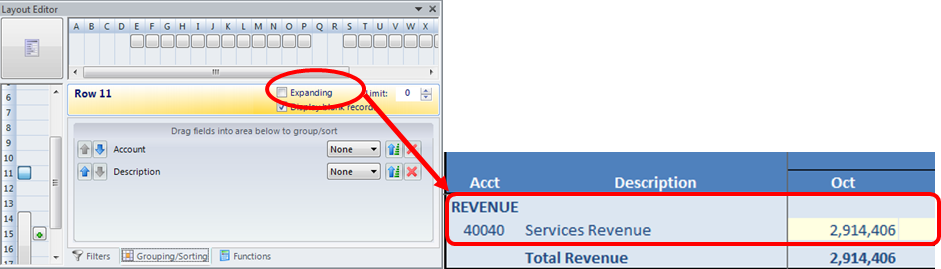 Figure: Report with no expanding group
Figure: Report with no expanding group
On the other hand, if an expanding group is created, the details of the account will be given, as shown in the figure below.
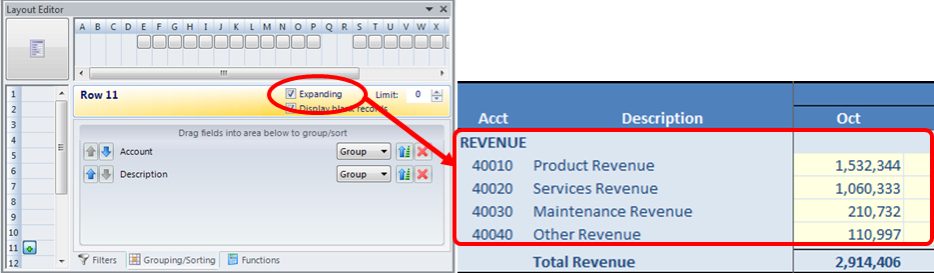 Figure: Report with an expanding group
Figure: Report with an expanding group
Section Content
Last modified May 9, 2025