Limit data access for a user
- Click Administration.
- Click the Users tab.
- In the list, click a user.
- In the menu that opens to the right, under Company Access, click ✏️ Edit data access filter. The Set Access Filters dialog box displays. Here, you can define filters for specific modules and dimensions in the selected company.
- Click modules and dimensions in the list to the left-hand side of the dialog. The filter is displayed in the right-hand pane. NOTE: If you add identical modules or dimensions as filters, these filters are grouped with the logical operator And. Click And to change the logical operator.
- Click Where to select whether to include (Where) or exclude (Where not) data that matches this filter.
- Click In to select an operator.
- Click {no filter} (or any other criteria displayed in the box) to specify the criteria for the filter.
- Select values from the list. The filter box at the bottom of the dialog is updated with the selected values. You can also enter values manually.
- Use ranges: Deselect this option to show all values in a range.
- Include blank: Select this option to also include data where no value exists (NULL).
- Click Use value. The filter is added to the list.
- Repeat steps 6-13 to add more filters. Example: Use the "Where Module In *" filter to give access to all data, and then add a "Where not dimension In dimension name" to exclude one or more dimensions.
- Click OK when you are done.
The user will get a  Limited access indication under the Access column.
Limited access indication under the Access column.
Remove data access filter
In the Set Access Filters dialog box, click X Remove filter.
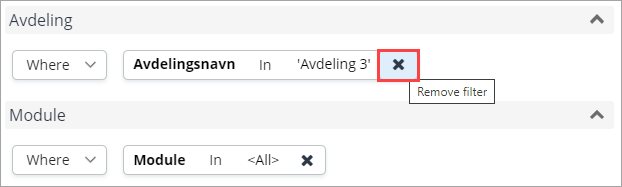
Last modified August 2, 2024