Expressions
Expressions can be created and managed through the Report Designer menu under Expressions.
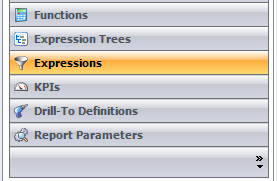
Using Expressions is a way of referring to dimension values outside single reports and is typically used to refer to a selection that will be used in multiple reports. By using an expression instead of an ordinary selection within the report, you can easily update multiple reports by editing the expression instead of having to edit each report individually.
For example, if you add an account to your general ledger and you need to include this new account in your reports, it is very time-consuming having to open multiple reports and making sure the new account is included in the selection. If, however, you use an expression and you need to add an account, you simply edit the expression, and all the reports where this expression is used will automatically be updated.
It is possible to create expressions on all dimensions and multiple dimensions can be combined in one expression. Expressions are organized in groups. An expression group can consist of one or multiple expressions.

From the Expression Groups dialog box, you have access to the following options to manage expressions:
| Button | Function |
 |
Click to create a new expression in the Expression dialog. Make sure to enter an expression name before starting to select fields for the expression. You can also enter a description for the expression. |
 |
Click to open the Expression dialog and edit the currently selected expression group. |
 |
Click to delete the selected expression group. |
 |
Click to open a network browser window and import an expression group. Valid files are other OSR expressions with the *.xml format. |
 |
Click to open a network browser window and export an expression group to the location. The newly exported expression group will be in the *.xml format. |
Expressions and Chart of Accounts
You can also use the predefined Expressions from the chart of accounts you have set up in Chart of Accounts .
NOTE: The expressions from Chart of Accounts can be edited in the Chart of Accounts module in the portal.