December 2023
Administration: Transfer of Permissions to Roles in the New Administration module
On Monday, December 4th 2023, we transferred permissions that have been associated with users or existing roles to roles in the new administration module. These roles span across clients and groups and are referred to as Global roles. The global roles facilitate easier administration of OneStop Reporting, especially for those of you with a large environment involving numerous clients and users. In other words, you won't need to navigate through multiple clients to modify user permissions. Everything can be handled in one place (Top level) and for multiple users simultaneously. The new role functionality has been developed for and in collaboration with Norwegian accounting firms. Every user will be assigned a role regardless of whether they had a role associated with them before. The role will be based on the user's rights. Changes to roles and the creation of new roles are performed by the top-level administrator. Administrators at the group and client levels can add users to existing roles.
What happens to the roles in the old administration?
All permissions in existing roles will be migrated to the global roles, and the old roles will then be removed. Users without a role today will be assigned a role based on their permissions. Here's an example with three users having the same permissions. In the migration, a role will be created for these permissions, and all three users will be added to this role. The role's name might be, for instance, "Migrated Role 1." The name can be changed by the administrator after the migration on December 4, 2023.
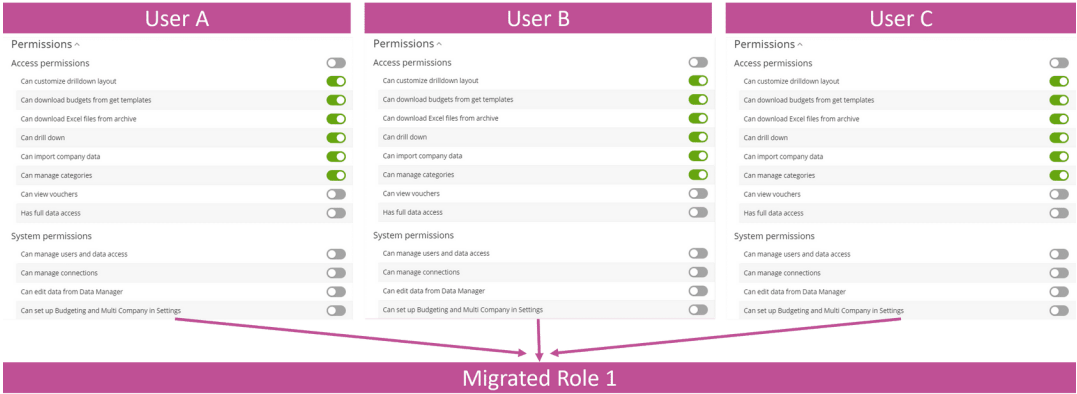
If the role existed in the old administration, the role name will be visible in the description of the new role, limited to up to 10 roles.
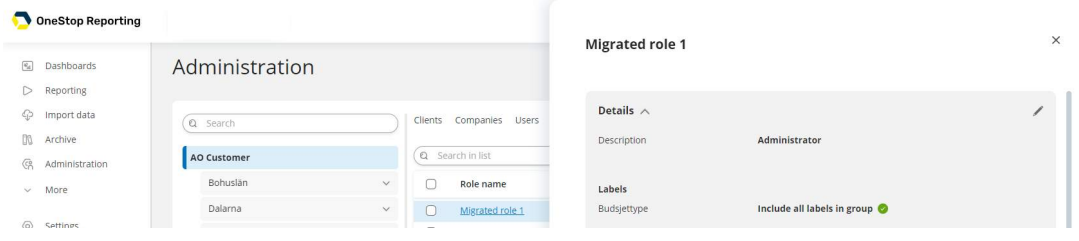
To find the description, click: Administration > New Administration >Top Level in the organizational tree > Roles > a specific role.
What happens if a user has different permissions and/or roles in different clients under the same customer relationship?
The user's permissions will be consolidated into one role. The resulting permissions for the user will be based on the minimum of what the user had rights to before December 4, 2023. In other words, users won't gain access to more than they had rights to before December 4, 2023. As a result of this consolidation, some users may experience having fewer rights than they had before December 4, 2023. Here's an example of a user having different permissions and roles in three different clients. The permissions have been migrated to one global role. Other users with similar permissions will be assigned the same global role.
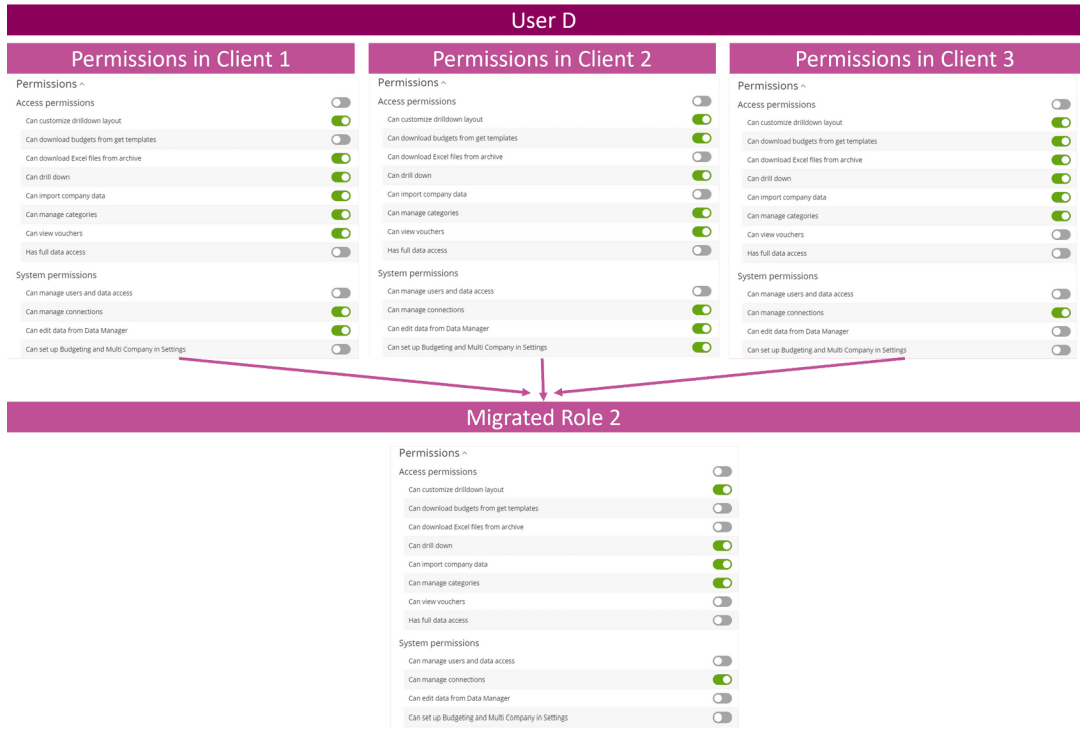
As seen in the image above, the permission must be enabled in all clients for it to be active in the global role. For example, the permission "Can download Budgets from get templates" is turned off in client 1, so it's off in the global role.
How can I make changes to grant more permissions to a user who has received fewer permissions than intended?
Start by getting an overview of the roles in your system and the permissions associated with each role. Follow these steps to see which roles exist in your system and the permissions assigned to them:
- Click Administration.
- Go to the New administration module.
- Click on the Top level in the organizational structure
- Click the Roles tab.
- Click on the role you want more information about and scroll down to Permissions.
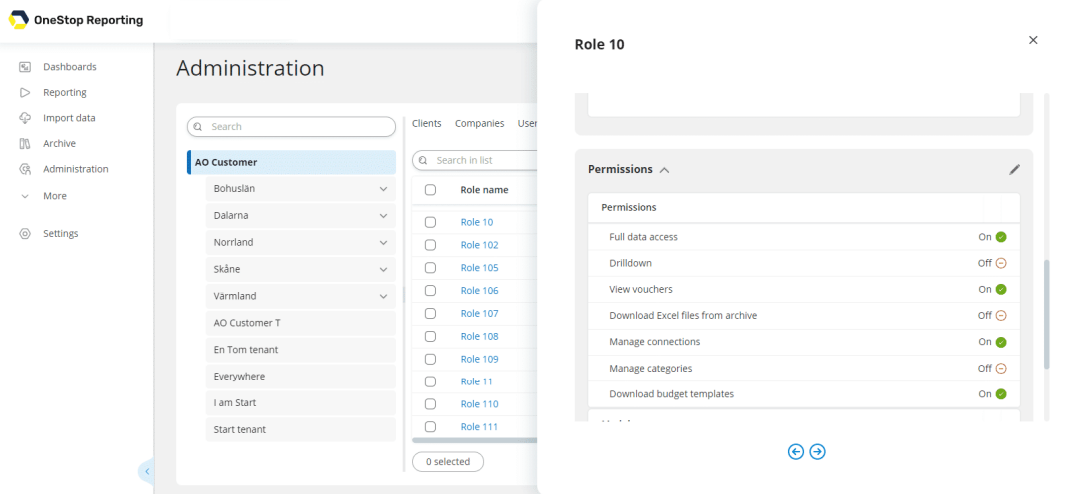
6. Scroll up to the section for Users and click ✏️Edit.
7. Select the user from the list, and then click Save.
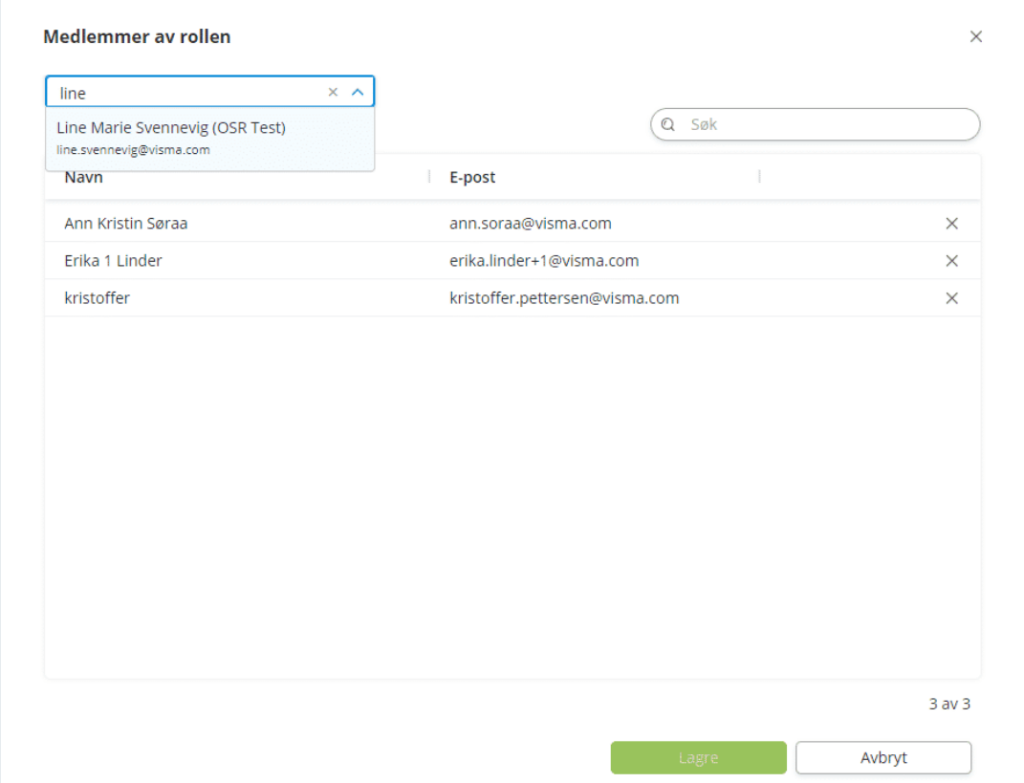
If a user has multiple roles, the user will have access to the total of all permissions in the roles they belong to. This means that the more roles a user has, the more permissions the user will have. We recommend removing unnecessary roles for easy maintenance of the solution.
Who can make these changes?
If you are an administrator at the client or group level, you can assign existing roles to users in that client or group. In some cases, client or group administrators may not be allowed to change the role for a user. This is because the user has access to more clients than the administrator. Here's an example of how this can look:
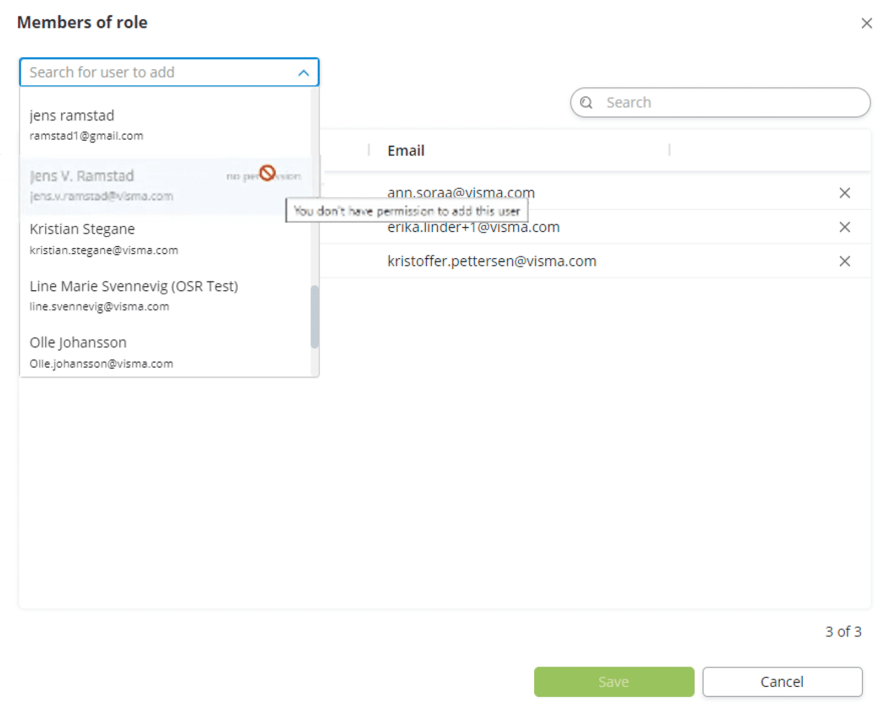
If you are an administrator at the top level, you can assign roles to all users, as well as edit and create new roles.
What will happen to publishing jobs, categories, and possibly other parts of the system where I have shared content with a role?
All content and assignments that are divided into roles will still be shared with the same users who were in the role. The content and assignments are divided at individual levels after December 4th 2023. Content can still be divided into roles and will now be based on the global roles. This is with the exception of the allocation of budget assignments directly from a budget template and through workflow. This is now done at the user level.
Administration: Show/hide Dashboards using permissions
We have made it possible to show or hide Dashboards for users. As all permissions now are handled via Roles in the New administration, you must perform the following steps to show or hide the Dashboards for users:
NOTE: You must be an administrator at the top level to be able to edit roles.
- Click Administration.
- Click Go to the New administration.
- At the customer (top) level, click the Roles tab.
- Click the role associated with the user. NOTE: A user can belong to multiple roles. You can see which roles a user belongs to on the Users tab.
- Click Edit ✏️ next to Permissions.
- Turn the switch for Dashboards ON
 to show the Dashboards for all users belonging to that role, or OFF
to show the Dashboards for all users belonging to that role, or OFF  to hide.
to hide.
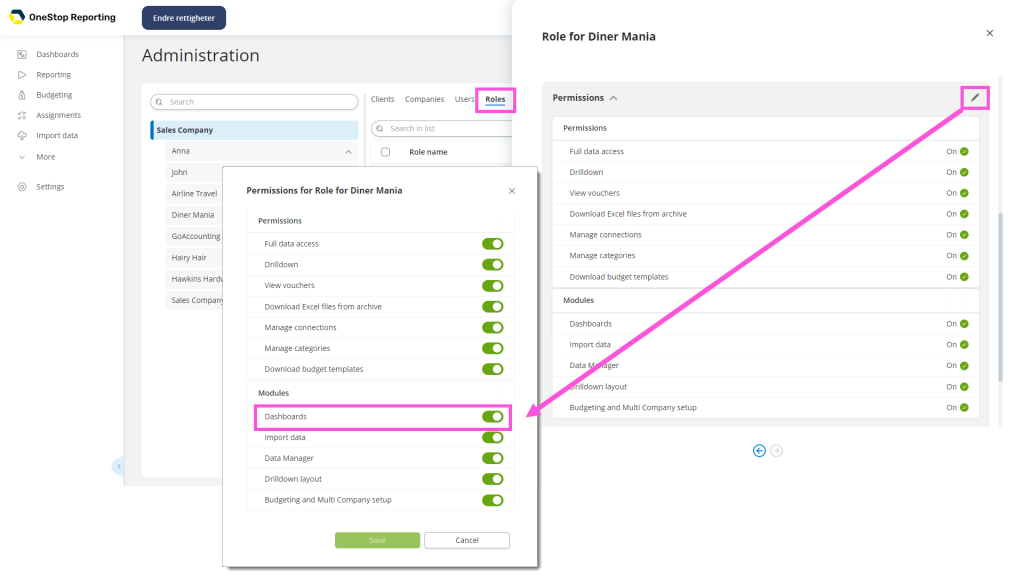
Administration: View company access
We have made it possible for administrators to get list of all users who have access to a specific company within their customer.
- At the top, group or client level in the New administration, go to the Companies tab.
- Click on a company. In the pane that opens, you can see a list of all users that have access to that company and if they have full or partial access.
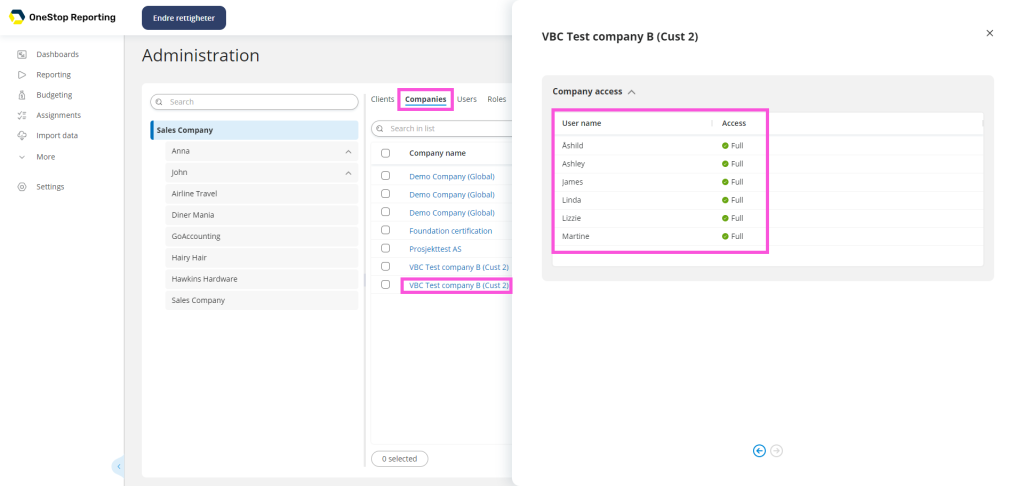
Administration: Manage company access for users
Go to the New Administration > Users tab and click the user. Here you will see an overview of which companies and clients the user has access to and the level of data access.
- Click the pencil next to the company to set access filters for the user.
NOTE: If the pencil is deactivated, this means that the user Has full data access as a default setting for the role he or she belongs to.
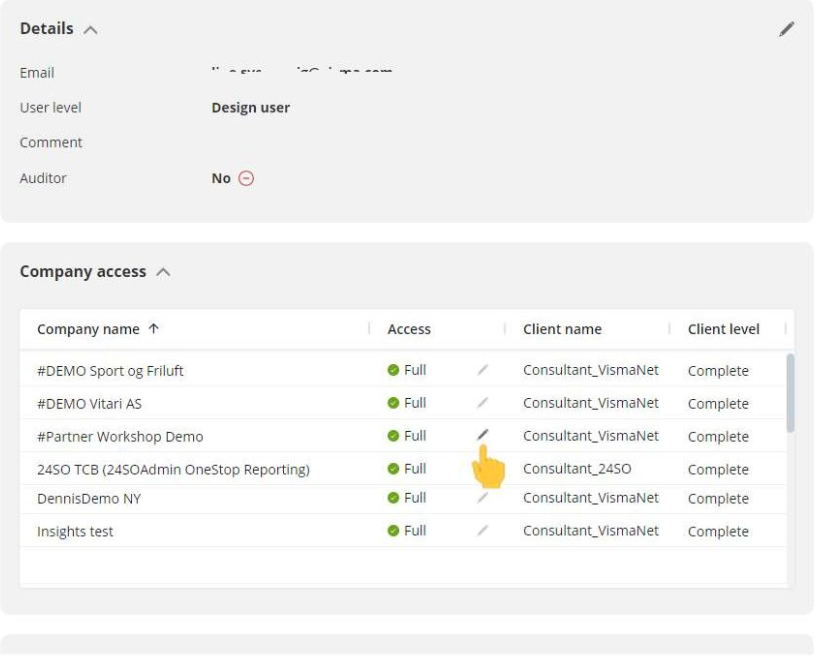
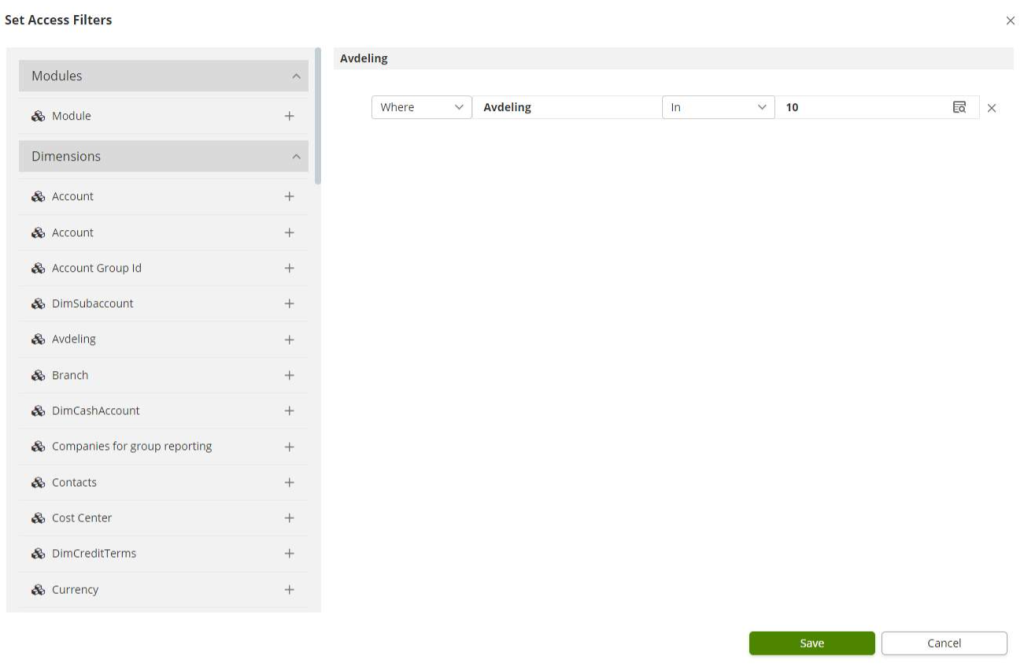
2. Click Save or Cancel.
3. Scroll further down to the customer, group and client access section to get an overview of the units the user has access to.
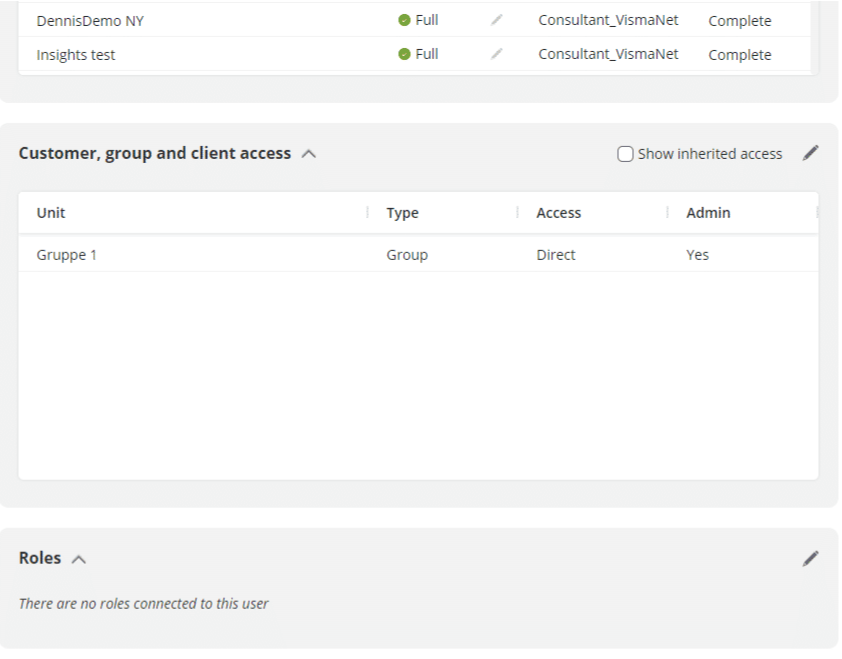
TIP: Select the check box Show inherited access to get the full overview of Direct and Inherited Access.
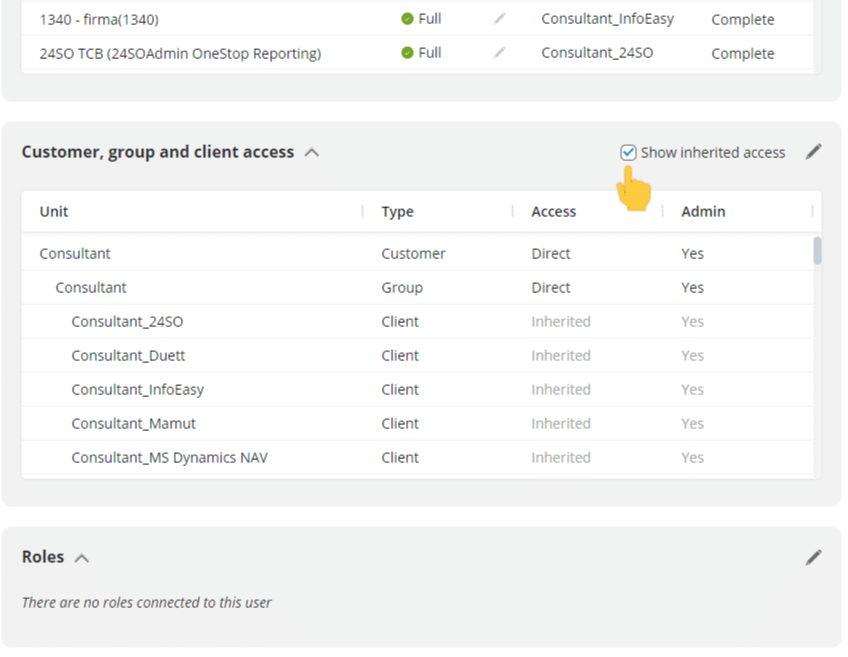
Administration: Removed the possibility to copy clients to multiple organization items
In the past, it was possible to have clients in multiple groups. This is unfortunately no longer possible due to the new administration setup.
Workflow: Possible to set set today as end date for a workflow
It is now possible to set today’s date a the end date for a workflow. This was not possible in past versions.
- We have fixed an error in the user list (CSV file) where Company was not always visible for all users.
- We have fixed an error where an extra user line could show up in user report in some combinations.
Tripletex:
- We have fixed an issue with the data import for Project order Lines
- We have fixed an issue with the import for ledger posting and open posts.
| Integration | Module in Report Designer | Factset/Dimension | Attribute/Measures | Comment |
|---|---|---|---|---|
| PowerOffice Go | General ledger | NaN | NaN | Fixed an issue where inactive custom dimensions would cause the runtime model to fail |
| Visma.net | Sales | Shipments | Multiple | Added FreightCost and FreightAmount, calculations of average freight cost and freight amount per shipment, and number of lines per shipment |
| Visma.net | Sales | Sales Order | SoShippingContatcName | Added SoShippingContactName. |
| Visma.net Severa | NaN | NaN | NaN | Fixed an issue where phases would appear in OneStop even if they were deleted in Severa (removing Last Modified DateTime filter) |
| Visma.net | Sales | Sales Order | UnitCost Amount | Added a measure called UnitCost Amount, which calculates UnitCost * Quantity. |
| Partner Insight | NaN | NaN | NaN | The Partner Insights integration has been released! |
| Business NXT Live | Budget | NaN | NaN | Updated OSR factsets and dimensions to be based on the new v2 tables in the Business NXT database. This is done so the OSR tables can be exposed in the GraphQL API. |
| Business NXT Live | Finance | OSRBudgetFoundation | NaN | Fixed an issue where the Date2 field would not appear in OSRBudgetFoundation |
| Partner Insight | NaN | NaN | NaN | Updated Products, subscriptions an PartnerProvision tables |
| Partner Insight | NaN | NaN | NaN | Updated PartnerProvisjon. Numbers now include decimals and dates are in proper format. |
| Visma Business Business NXT Business NXT Live | General ledger | Transactions | NaN | Added Bank Partner as a dimension table. This feature will provide balance on the bank accounts |
| Visma.net | General ledger | Account | NaN | Fixed the problem with displaying description for Account External Code by API endpoint update |
| Tripletex | General ledger | Balance | NaN | Added a new factset, Balance Sheet, to the General Ledger module. This feature provides information on incoming and outgoing balance, as well as balance change. |
| Visma.net | Purchase | PurchaseOrderLine | NaN | Added segments (free dimensions) to Purchase Order Lines. Moved the SQL query from Model to connector for Purchase Order Lines. |