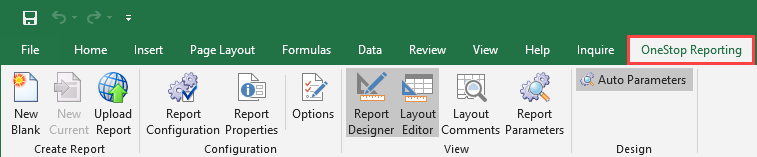Install Report Designer
The first time you are going to use Report Designer, you must install the OneStop Reporting add-on to your Excel application. Make sure your pc meets the technical requirements listed here.
For installation file: Download Report Designer.
Install Report Designer
If you have Excel open, close the application.
- In the Portal, go to Reporting.
- Click on a report and click
 Edit.
Edit.
A new window opens in your browser.
3. Click the Download the latest version of OSR Report Designer link.
4. Click Run.
The OSR Report Designer Setup Wizard opens.
5. Click Next.
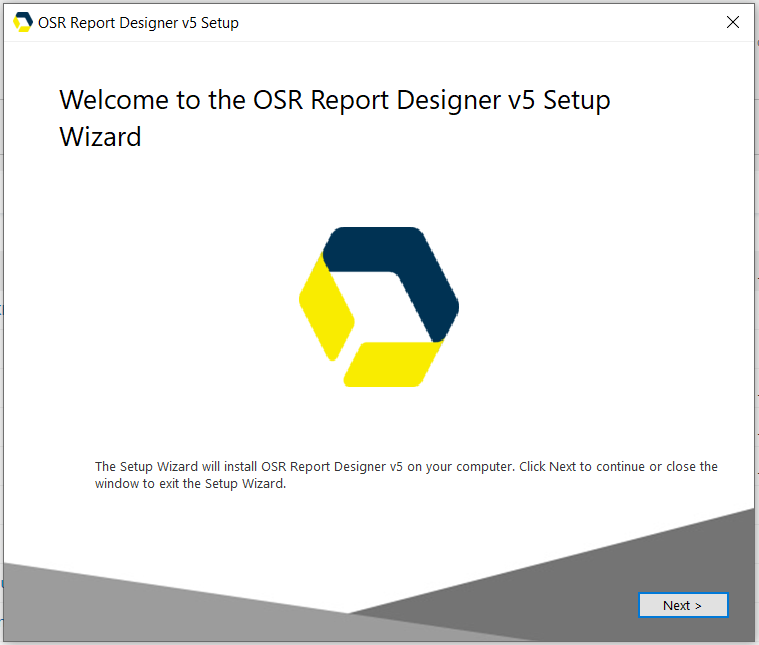
6. In the Choose a file location dialog box, use the default file location or choose another.
7. Click Install.
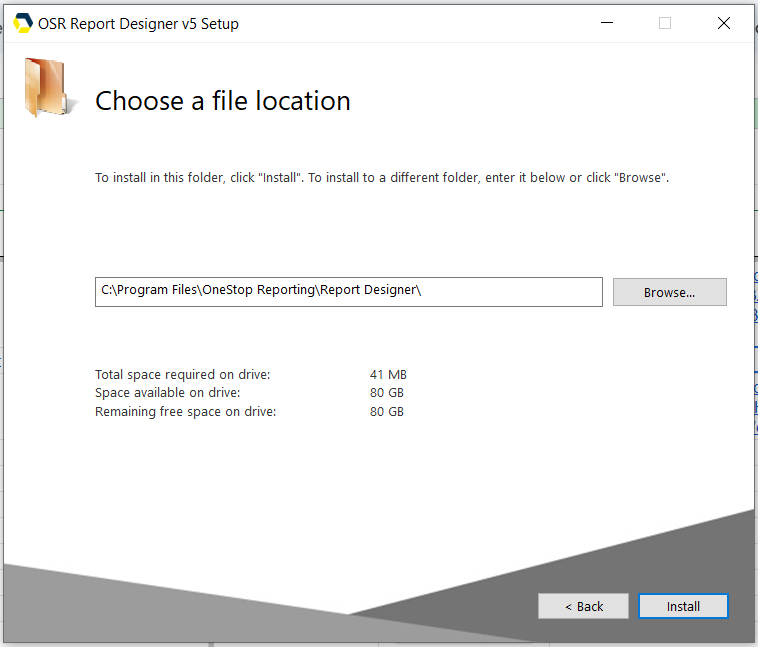
The installation is done.
8. Click Close.
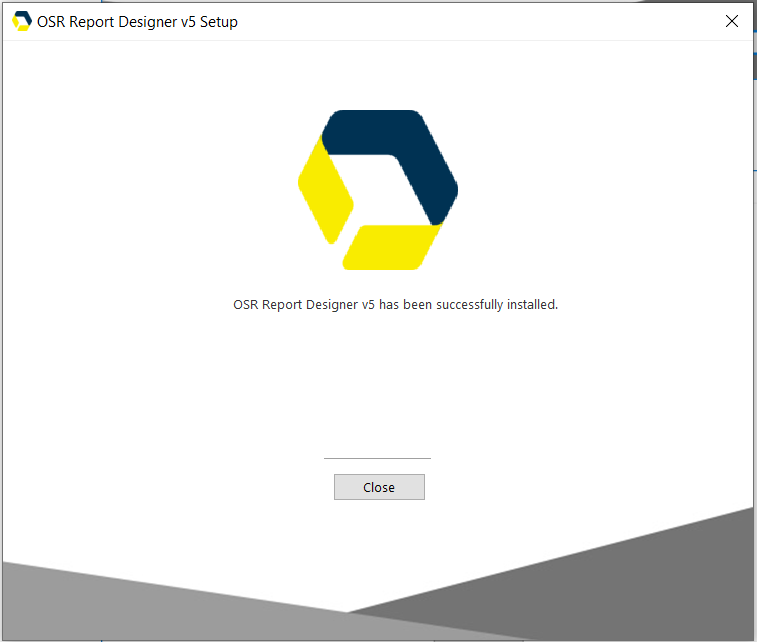
9. Back in the portal, go to Reporting.
10. Click a report and click ![]() Edit.
Edit.
The report opens in Excel and you now have an extra OneStop Reporting tab.