Edit budget template
When you have created the budget template, you may have to edit the contents before publishing and assigning it.
To do so:
- Click Budgeting.
- Select a budget template in the list.
- Click the Three dots
 in the top right corner of the budget card
in the top right corner of the budget card - Choose
 Edit from the drop down meny. The budget template opens in Report Designer.
Edit from the drop down meny. The budget template opens in Report Designer. - Edit, save and close the budget template.
- Click
 Publish to publish your changes.
Publish to publish your changes.
See Create budget template in Report Designer for more information.
Edit budget template that is part of a workflow
If the budget template you want to edit is part of a workflow, you will receive the following message:
“This budget template is used in assignments or workflows. If you choose to edit this budget template, these assignments or workflows will be updated. Please be aware that any changes you make may affect the budgeting process.
To edit the budget template, click Edit anyway.
- You can edit most aspects of the budget templates apart from report parameters. If you attempt to edit the report parameters, you will not be able to publish and must undo the edit.
To undo the edit;
- In Budgeting, click
 in the top right corner to show details of the budget template.
in the top right corner to show details of the budget template. - Click
 Undo edit.
Undo edit.
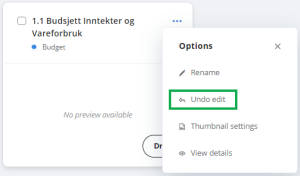
After you have edited a budget template that is part of a workflow, the assignees must rerun any templates they have run before.
If they have the budget template open, they will receive a message from the system that the template is updated. If they run the template, they will lose any changes they have made since they last saved.