Create connection (for on-premise ERP systems)
NOTE: Before you can create a connection, you must have the OneStop Reporting Cloud Agent installed on your server.
See OneStop Reporting Cloud Agent for more information. Installation and configuration of the Cloud Agent are usually performed by an administrator. It may require specialized knowledge of your local servers as well as your ERP system.
Go to Administration, and navigate to the level (customer, group, or client level) where you want to add the connection.
Go to the Connections tab, click the Actions button, and select Create Connection.
In the Enter Pairing Key field, enter the pairing key you received when you installed the Cloud Agent.
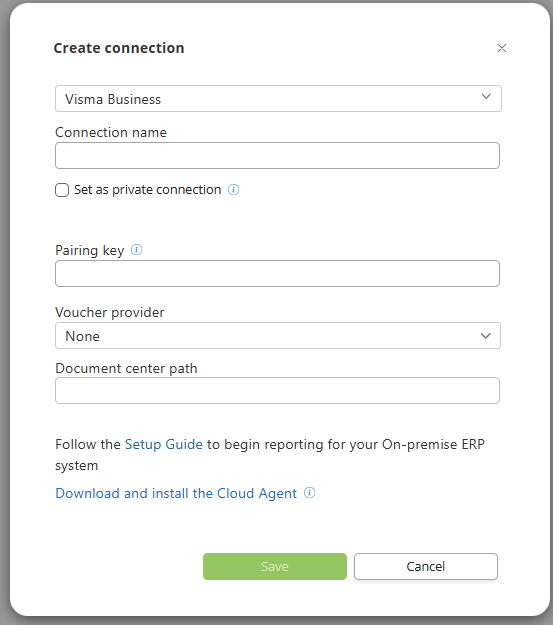
In the dialog box that appears, select the following Voucher Provider:
None, if you are not using vouchers.
OR
The voucher provider Document Center, if your company uses this service.
In the Document Center Path field, enter the file path where the vouchers are stored. NOTE: Ensure that the path matches the access you provided when you installed the Cloud Agent.
Don’t have the pairing key? If you did not install the Cloud Agent yourself, you need to contact the person who installed it for you. NOTE: If you have already created a connection and want to create a new one, you can find and copy the pairing key from an existing connection by clicking on the connection and then on  Edit.
Edit.
Select ✅ the company/companies you want to create a connection to in the Companies list, and complete the wizard.