Configure a Drill-To definition
In this section, a simple Drill-To Definition will be created that allows users to run a P&L statement and drill to the HR sub-ledger. In the HR sub-ledger, there are details of the employee salaries. However, in the simple P&L statement, only a summary value exists.
Begin with a simple P&L statement as shown in the figure below. The Drill-To Definition will be created in cell E12 and will be configured to drill to the HR sub-ledger.
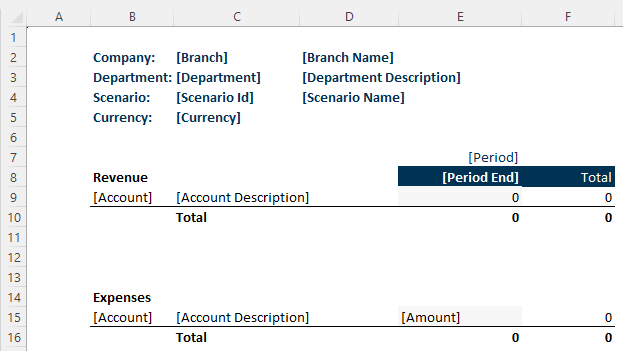
Follow these steps to configure this Drill-To Definition:
1. Click on the cell that corresponds to the Amount field for the Expenses section.
2. In the Layout Editor, on the Drill-To tab, click the Create button  to create a new definition*.*
to create a new definition*.*
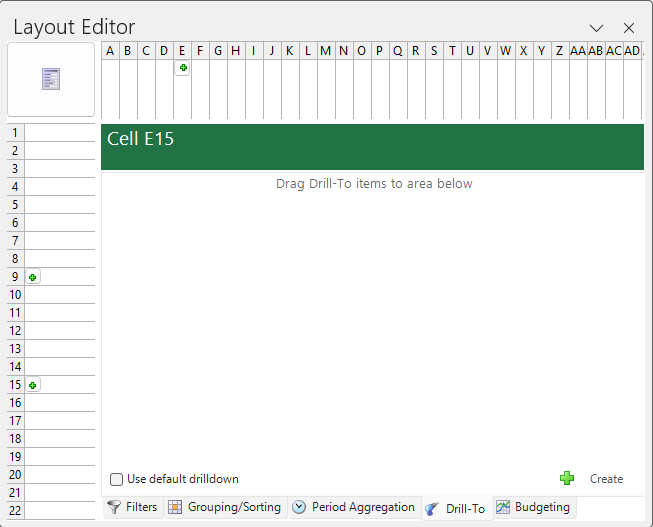
The Drill-To Builder dialog box opens.
3. In the Name field, enter GL to HR Drill.
4. In the Module list, open the Payroll sub-ledger.
5. From the Payroll sub-ledger, drag the dimensions you want to display in the Drill-To report into the Drill-To details area*.*

Next, you must configure the filters used to drill to the values in the sub-ledger. These filters are crucial for setting up the correct Drill-To Definition. The dimensions used in the original report template can be used so that data from unrelated dimension codes can be filtered out.
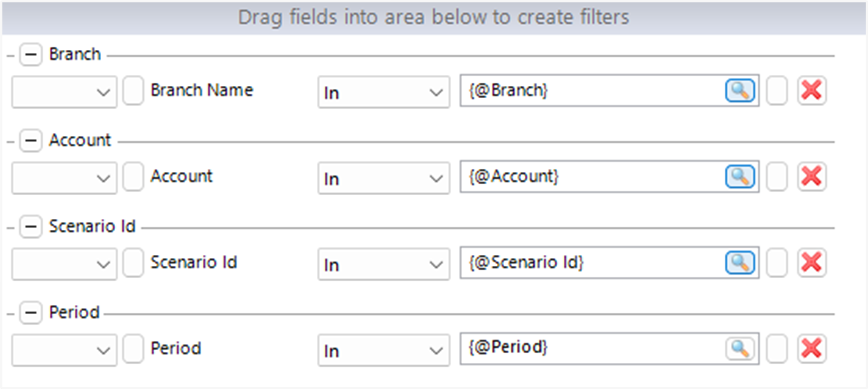
For this particular example, the Account and Period filters reference the drill source account and periods. This means that the Report Designer will reference the dimension code found in the particular row or column when the Drill-To feature is used.
The Category dimension uses a static filter, whereas the Department, Entity, and Scenario filters use the parameters from the report definition.
The Drill-To Definition has now been configured and the report is ready to be run.
Use the Drill-To option in an executed report
- Right-click on cell E15.
- In the right-click menu, click the OneStop Reporting > Drill-To menu option.
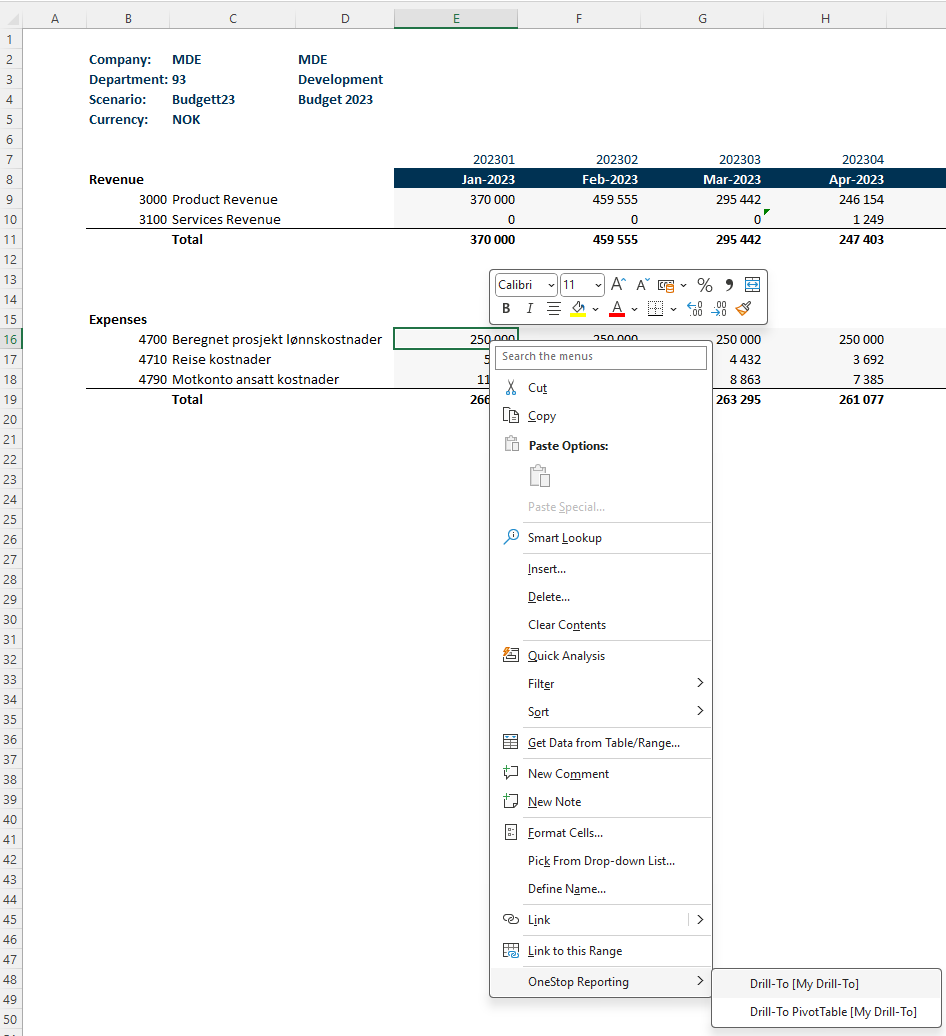 Figure: Generated report with the OSR Drill-To right-click option
Figure: Generated report with the OSR Drill-To right-click option
The Drill-To result creates a new sheet and displays values based on the Drill-To details and filters that were configured in the above steps.
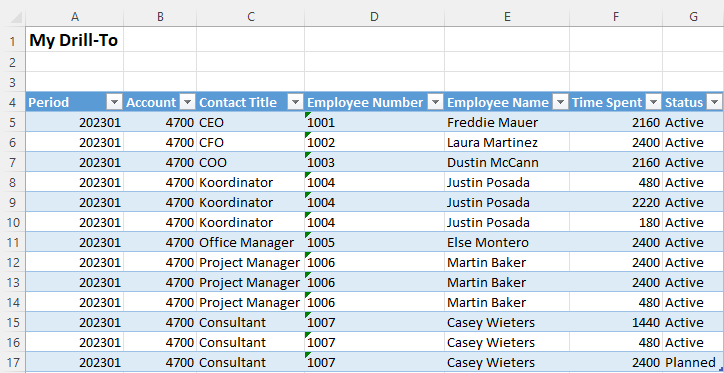 Figure: Drill-To sheet in an executed report
Figure: Drill-To sheet in an executed report