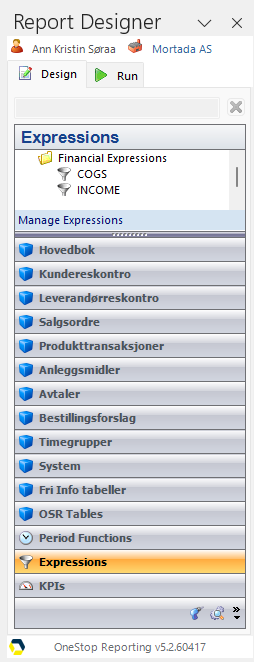Create expressions: INCOME and COGS
- In the Report Designer menu, click Expressions and then Manage Expressions.
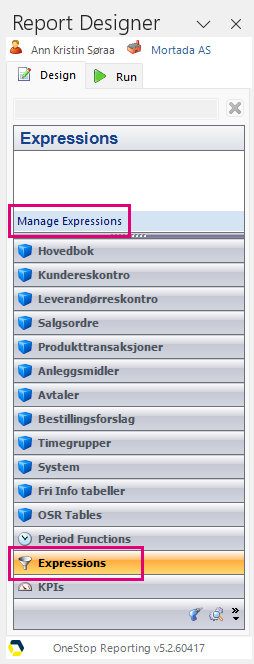
Expressions are organized in groups, so you must first create a group.
2. Click New to create a new expression group. (Our two expressions INCOME and COGS (Cost of Goods Sold) will be added in this group.)
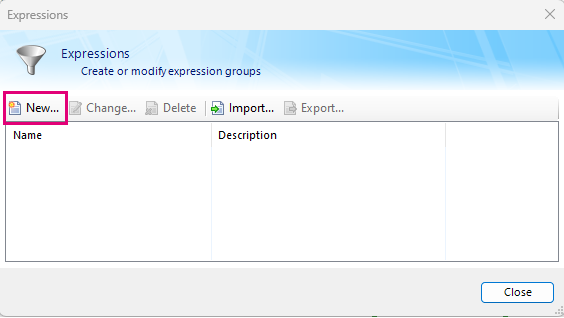
3. In the Expression Editor dialog, enter an expression group name. (In the example we use Financial Expressions.)
4. Click the Add button.
5. Replace the default text New expression with the name of the first expression; INCOME.
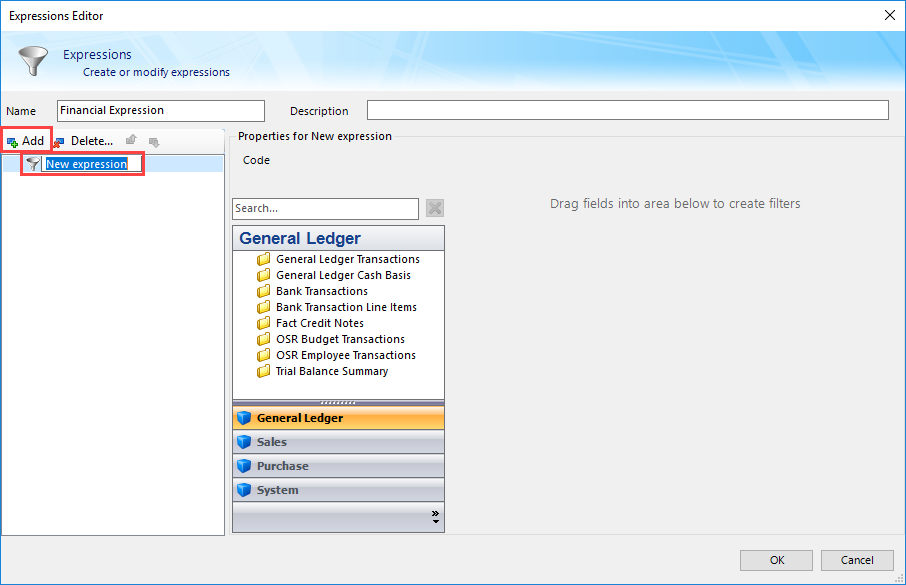
6. Click the INCOME expression.
7. Locate your account dimension and drag it into the Filters area.
8. Click the Lookup button and select the required accounts that should be part of the INCOME expression. (In this example, accounts 200:270.)
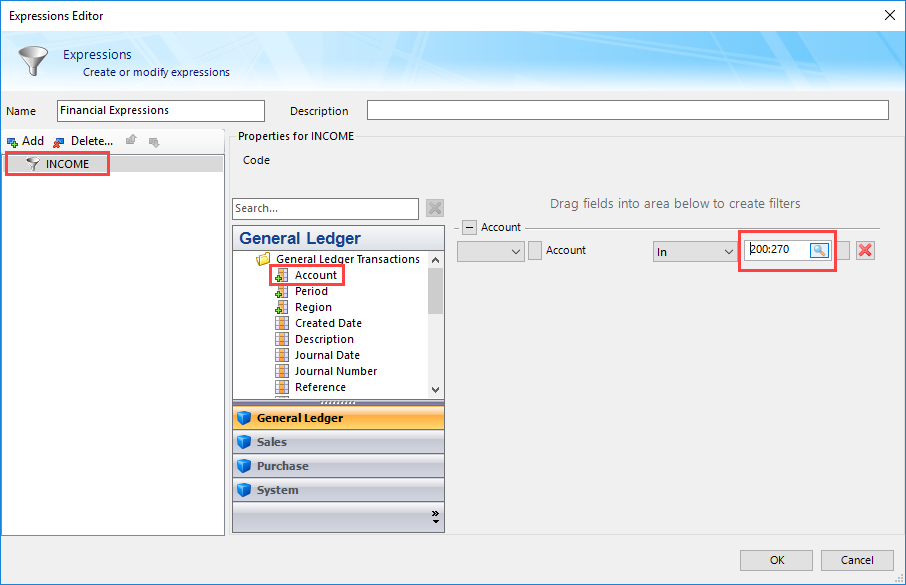
9. Click the Add button again and name this expression COGS.
10. Repeat the process of dragging your account dimension into the filter area and enter the relevant account information. (In the example, account 310.)
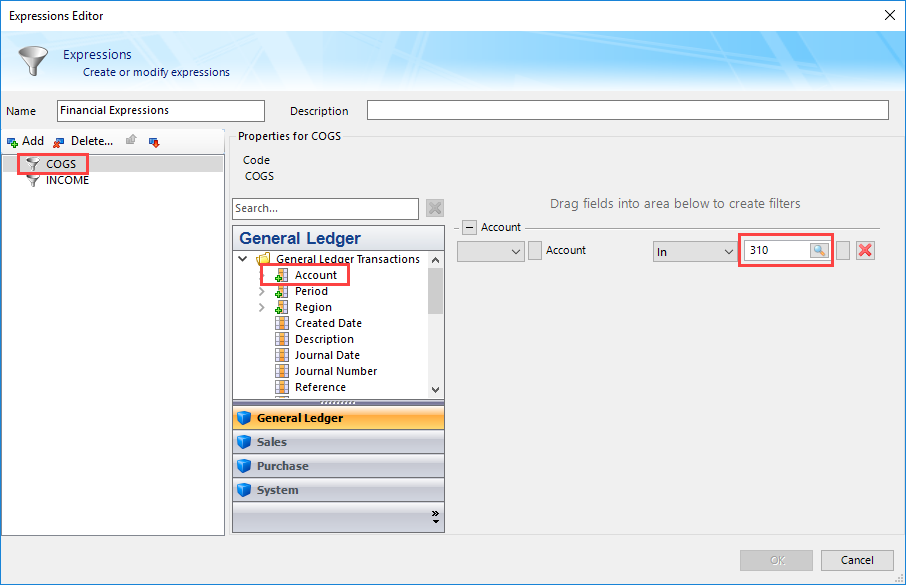
11. Click OK to confirm and exit the dialog.
12. Click Close to exit the Expressions Groups dialog*.*