Layout Editor
The Layout Editor allows you to create, edit, and delete business rules when designing reports. Click the Layout Editor button  in the OneStop Reporting Excel ribbon to open this window. The Layout Editor is primarily used for managing filters, grouping/sorting and functions for cell, row, column, and sheet level business rules.
in the OneStop Reporting Excel ribbon to open this window. The Layout Editor is primarily used for managing filters, grouping/sorting and functions for cell, row, column, and sheet level business rules.
The Layout Editor window contains the elements shown in the figure:
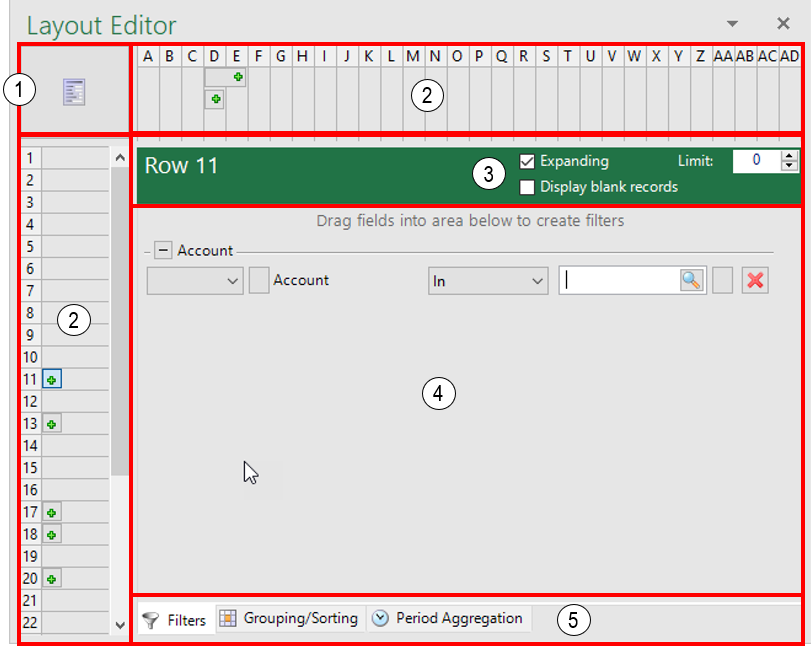 Figure: Layout Editor interface elements
Figure: Layout Editor interface elements
Report Level (Sheet filters) (1)
Selects the entire report so that rules (parameters) can be applied to the entire Excel report.
Column/ Row Level (Column selections/Row selections) (2)
You can select a column or row to create, edit, or delete business rules at the column or row level.
Data display settings (3)
You can specify the settings for displaying the data in the report.
| Option | Function |
| Expanding | If selected, the report will list the details of dimensions and create what is known as an expanding group; that is, list each account rather than grouping the accounts together and displaying a total. Only available at row or column level. |
| Display blank records | If selected, the report will display dimensions with blank records in the report; that is, if the checkbox is cleared, empty datasets will not be displayed. Only available at row or column level. |
| Limit | If selected, the report will display dimensions with blank records in the report; that is, if the checkbox is cleared, empty datasets will not be displayed. Only available at row or column level. |
Edit area for filters, grouping/sorting and period aggregation (4)
In this area, you can specify settings for the filters, grouping/sorting and period aggregation.
Tabs for Filters, Grouping/Sorting, Period Aggregation (5)
The tabs allow you to configure different rules for the selected level.
For more details on the various options, see the Layout Editor section.