Grouping and sorting
Access grouping and sorting by clicking the Grouping/Sorting tab in the Layout Editor window.
The Grouping/Sorting tab is not available if the report level is selected. In addition, grouping will not occur if the Expanding checkbox is deselected.
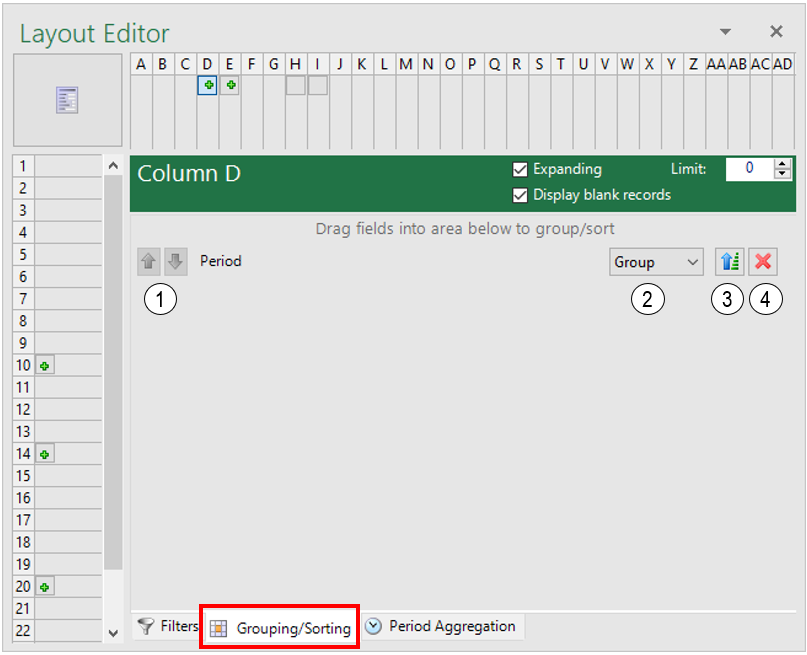 Figure: Grouping and sorting options
Figure: Grouping and sorting options
| Icon | Function | |
| 1 |   |
Increase or decrease the precedence of the data item in the sorting order. |
| 2 |  |
Select the display option of the row, column, or cell. The available options are None, Group, Sum, Min, Max, and Count. |
| 3 |  |
If this icon is displayed, the sorting is in ascending order for the group. Click on this icon to cycle through the sorting options. |
| 3 |  |
If this icon is displayed, the sorting will not exist for the group. Click on this icon to cycle through the sorting options. |
| 3 |  |
If this icon is displayed, the sorting is in descending order for the group. Click on this icon to cycle through the sorting options. |
| 4 |  |
Delete the data item from the Grouping/Sorting tab. |
Last modified May 9, 2025