Property hierarchy
Before designing a report with the Report Designer, it is important to understand how the Report Designer applies dimensions so that reports can be created efficiently.
Report Designer allows you to insert filters at four levels:
- Sheet: Applies to the entire sheet
- Row: Applies to all cells on the applicable row
- Column: Applies to all cells in the applicable column
- Cell: Applies only to the applicable cell
A typical example would be a financial statement with the following location for filters:
- Department/company parameters (filters): Sheet level
- Account selections: Row level
- Period selections (Current Period, Year-to-Date, etc.): Column level
- Sum and variance formulas: Cell level
You can see business rules in the Layout Editor window by clicking on the boxes displayed for the sheet level and the row or column level as shown in the figure.
To see the cell level business rule, click in the particular cell in the Excel worksheet.
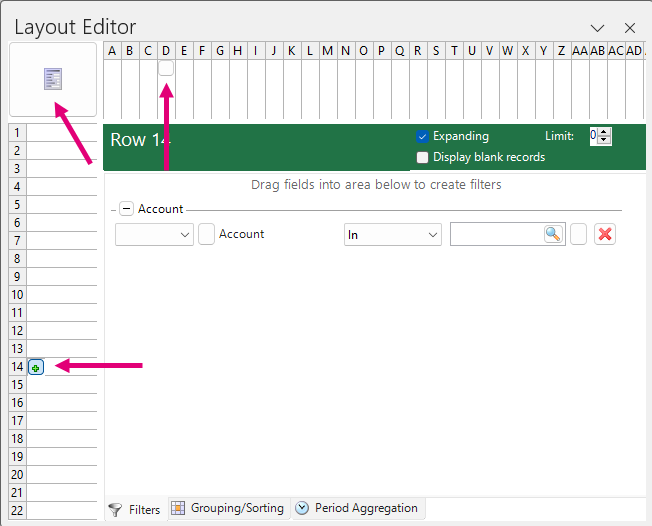
Last modified August 2, 2024