Generate assignments
This step is only applicable if the assignment allows you to select the budget parameters.
For assignments with Let the user decide parameters, you can generate as many budget assignments as you need.
If the assignment has a start date in the future, you will see the start date on the Create assignment card. You must wait until the start date before you can generate an assignment.
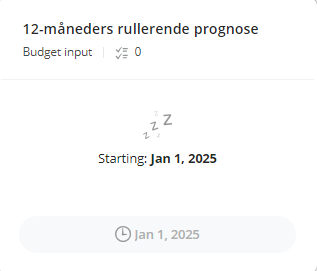
To open the assignment and work on the budget:
- On the Create assignment card you want to work on, click Open.
- Select the relevant parameters. If the parameter fields are grayed out, the person who created the assignment has already defined these parameters. They cannot be changed.
- In the top right corner, click
 Create assignments. The assignment is now added to the Assignments list and you can work with your assignment.
Create assignments. The assignment is now added to the Assignments list and you can work with your assignment.
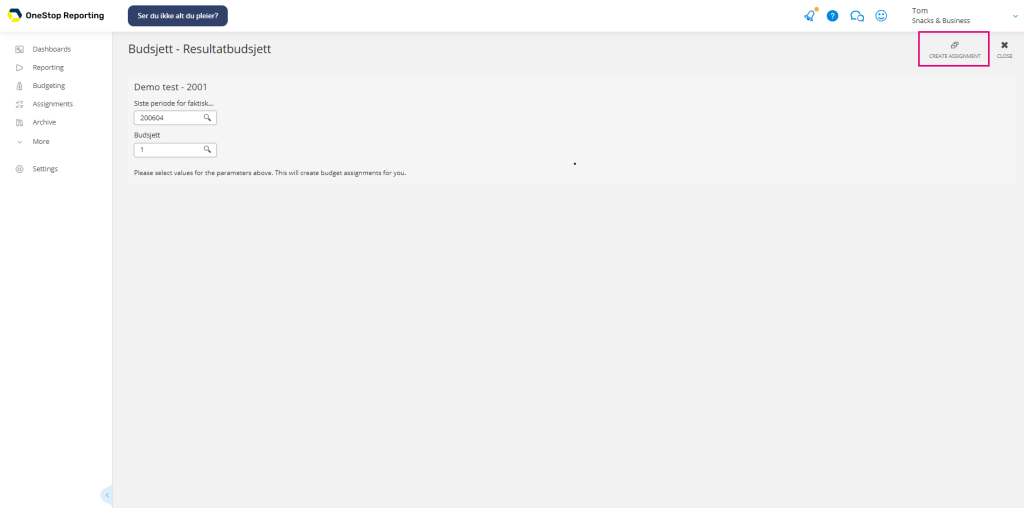
NOTE: Under assignments, you can view assignments and parameters for previously created assignments.
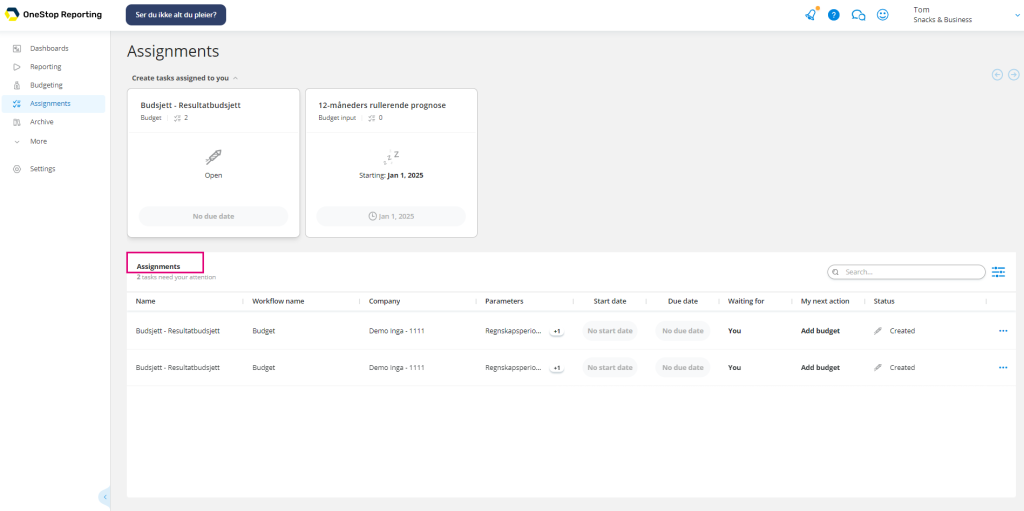
Next: Work with assignments
Last modified May 9, 2025