Open budget template
When you open a new budget template, it contains no data. You must first enter the relevant parameters (such as period, scenario and department) and click Run to generate the budget template.
Open the budget template using one of these methods:
- Click on the budget template thumbnail.
- Select (
 ) the budget template from the list, and click on the three dots
) the budget template from the list, and click on the three dots  on the Budget card, then choose Open from the dropdown list.
on the Budget card, then choose Open from the dropdown list. - Click the name of the template in the list.
The following options are available:
| Button | Name | Description |
| Parameters | Click  to select/edit the relevant parameters for the budget template. to select/edit the relevant parameters for the budget template. |
|
 |
Run | Click here to generate the budget template. See Run budget. All generated budget templates can be viewed in the History dialog. |
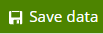 |
Save data | Click here to save any changes you have made to the budget template. |
 |
Publish | Click here to publish the budget template. This option is only available if the budget template is a draft. See Publish budget template. |
 |
Edit | Click here to edit the budget in Report Designer. See Edit budget template. |
 |
Assign | Click this button to assign the budget template to one or more users. See Assign budget template. |
 |
Delete | Click here to delete the most recent version of the budget template. |
 |
Export to Excel | Click here to export the budget to Excel. |
 |
Log | Click here to view the budget history. See View budget history. |
 |
Close | Click here to close the budget template. If you have made any changes to the budget template, a dialog will ask you to confirm. |
See also: Drilldown and voucher view
NEXT: