Add line item details
The Line item details function is found in the Spreading pop-up window. You can use this function to specify additional details on the same dimension value (row). You can, for instance, specify a detailed list of expenses on the same account.
To add a line item detail to a row:
- In the open budget template, click any cell in the row you want to edit.
- Click the arrow next to Spreading and Line item details at the bottom of the spreadsheet. The name and row number of the selected row is displayed at the top of the Spreading pop-up window.
- Click the first cell in the Description column under Line item details.
- Enter a name for the line item detail.
- Click ENTER to add another line item detail. You can enter as many line item details as you want.
- Enter values in the cells in the rows, or use the Spread or Adjust functions. The values in the columns are summarized on the Main line at the top.
- (optional) Select a cell and enter a comment in the Line item detail comment field.

Line item details are indicated by comments in the cells.
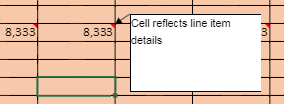
When using the Line item details function, the main line is locked from any further data entry. This prevents inconsistencies between the total detailed amount and the number shown in the form’s cell.
Last modified May 9, 2025