Manage categories and share your report templates
Manage categories
Categorize templates
- Click Reporting.
- Select the report templates and packages you want to categorize.
- Click on the three dots … behind the report
 Or on the report card of a report
Or on the report card of a report 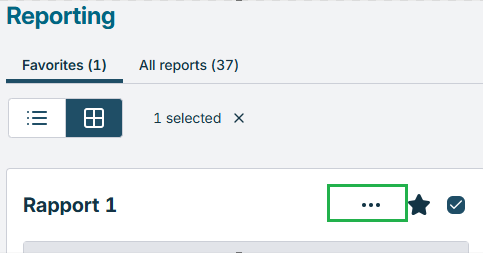 .
. - Choose from the drop down list
 Categorize. The Assign to categories dialog is displayed.
Categorize. The Assign to categories dialog is displayed. - Select () the categories you want use. You can also unassign categories by deselecting categories (
 ).
). - Note: Categories marked with
 have already been assigned to some of the selected report templates.
have already been assigned to some of the selected report templates. - Click Apply.
To see the report templates you have categorized, select the relevant category/categories in
Create category
- Click Reporting.
- Go to the Categories section in Filters.
- Click +New category. The New category dialog is displayed.
- Enter the name of the category.
- Enter a description of the category.
- (optional) Select a parent category. Note: If a parent category has been shared with other users, sub-categories will also be visible to these users.
- Click Create category.
Share category
You can share your categories to give your colleagues access to the report templates in specific categories. In addition, your colleagues will be able to use your categories to categorize their report templates. They cannot, however, share your categories with other people.
In order to share a category:
-
Click Reporting.
-
Go to the Categories section in Filters.
-
Hold the mouse-pointer over the category you want to share. If the category contains sub-categories, the sub-categories will also be shared. If you share a sub-category, the top-level category will not be visible.
-
Click
 . The Share category dialog is displayed.
. The Share category dialog is displayed. -
Select the users with whom you want to share the category:
- Search: Use the Search field to search for and select individual users.
- Roles: In the top part of the list, you can select one or more roles. The category will be shared with all users belonging to the roles you have selected.
- Users: Select individual users in the list.
-
Click Apply. The user(s) will see the shared category (and any sub-categories) under Shared with me in the Reporting screen. They will also see the report templates in the shared category and sub-categories.
These categories can in turn be shared with other users than the ones with whom you originally shared your category. To "withdraw" the report template from other users, you must remove it from the shared category. Unsharing your category will not have any effect on shared categories that you do not own.
Delete category
- Click Reporting.
- Go to the Categories section in Filters.
- Mouse over the category you want to delete.
- Click the
 Delete button.
Delete button. - In the Delete category dialog, click Delete to confirm the deletion.