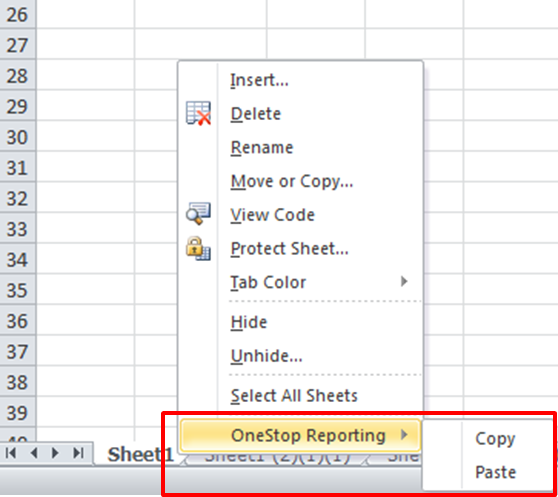Copy and paste
In a report definition created through the Report Designer, copying and pasting can be different than in a regular workbook in Excel. This is because filters are applied not only on the cell level, but also on the report, row, and column level. This section will explain the rules for copy and paste for various filter levels.
Cell level
The copy and paste rules in Report Designer are the same as for a regular workbook. By default, formulas and groupings are preserved.
Row/Column level
The copy and paste rules in Report Designer are the same as for a regular workbook when working in a single worksheet. By default formulas and groupings are preserved.
Report level
The copy and paste rules in Report Designer for an entirely new tab require you to use a special copy menu. By using this menu, all formulas, groupings, and parameters are preserved.
- Right-click the desired tab to copy.
- Select OneStop Reporting > Copy.
Right-click on a blank tab, then select OneStop Reporting*>*Paste as new.