Drill-To
Drill-To is an advanced drilldown feature that allows users to drill down across multiple modules. For example, users can begin with a report showing values from the General Ledger, and then drill down to see the underlying values from the Accounts Receivable sub-ledger.
To use the Drill-To feature, you must configure the Drill-To Definition in the report template. Drill-To Definitions must be created on the cell level, by selecting a cell that will be the common dimension between the two different modules. For instance, the shared dimension could be the Account number or the Voucher number. When the Drill-To feature is used, Report Designer will use the specified dimension to retrieve entries from the sub-ledger.
The figure below shows the interfaces involved in configuring the Drill-To feature.
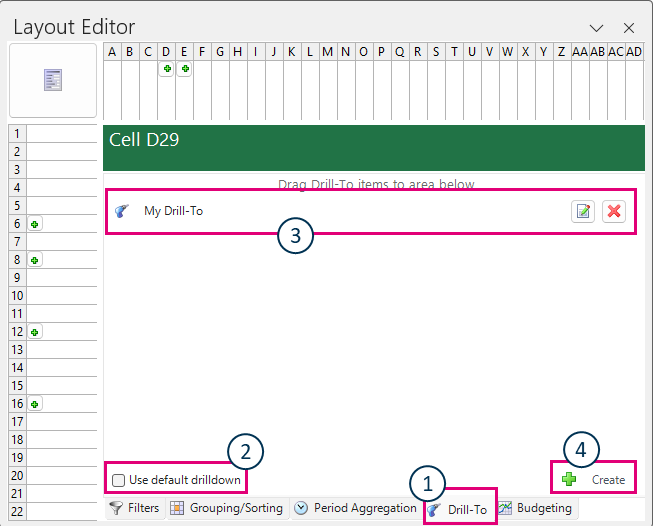
| Button | Function | |
|---|---|---|
| 1 | Drill-To tab | This tab is only available when you have selected a cell. |
| 2 | Use default drilldown | Select this checkbox to apply the default drilldown option. Deselect this checkbox to create a customized drill-to definition. |
| 3 | Drill-To item | A list of Drill-To definitions applied to the specific cell is generated. You can edit or delete the definition by clicking on the appropriate buttons. |
| 4 | Create | This button will create a new Drill-To definition and open the Drill-To Builder. |
You can configure the Drill-To Definition through the Drill-To Builder. The configuration is required so that Report Designer is able to filter through to the proper sub-ledger using parameters or drill source dimensions.
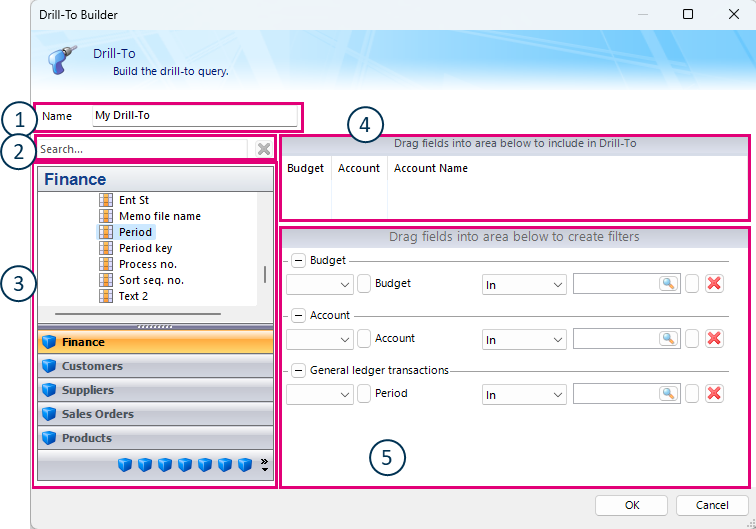 Figure: Drill-To Builder dialog box
Figure: Drill-To Builder dialog box
| Interface Name | Function | |
|---|---|---|
| 1 | Name | Create a descriptive name so you can easily identify the Drill-To Definition. |
| 2 | Search | Search for data items in your ERP system. |
| 3 | Module list | In this section, the selection of Modules is displayed. From the list of Modules, drag dimensions into the Drill-To details and filters section to configure the Drill-To Definition. |
| 4 | Drill-To details | Data items can be dragged into this section to create column headers in the resulting Drill-To worksheet. The column headers can be reordered by dragging the header title. Moreover, the data item can be removed by clicking on the header title once. |
| 5 | Drill-To filters | Data items can be dragged into the filters section so that the Drill-To Definition can be configured to filter to the correct detailed transactions. |
When using the Lookup button in the Drill-To filters, you have these options:
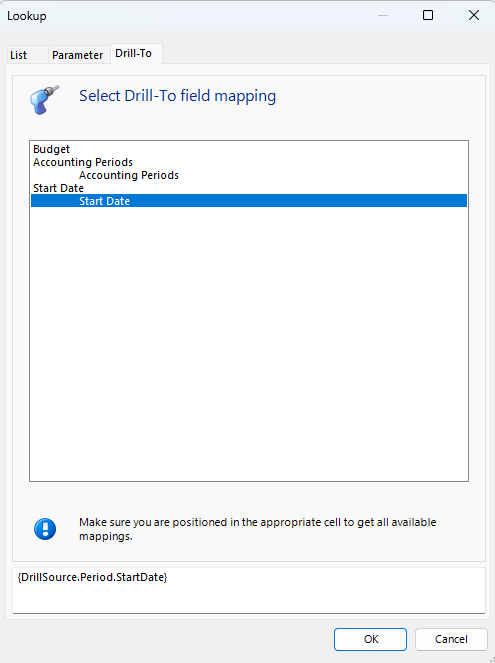 Figure: Drill-To Lookup dialog box
Figure: Drill-To Lookup dialog box
| Tab | Description |
|---|---|
| List | On this tab, you can select a filter based on a constant value. |
| Parameter | On this tab, you can select a filter based on a parameter from the report definition. |
| Drill-To | On this tab, you can select a filter based on the attribute context of the Drill-To originating cell. The available fields on this tab are based on the dimensions and attributes that are used in the particular row or column in the report definition. |