1. Designer tab
Designer tab
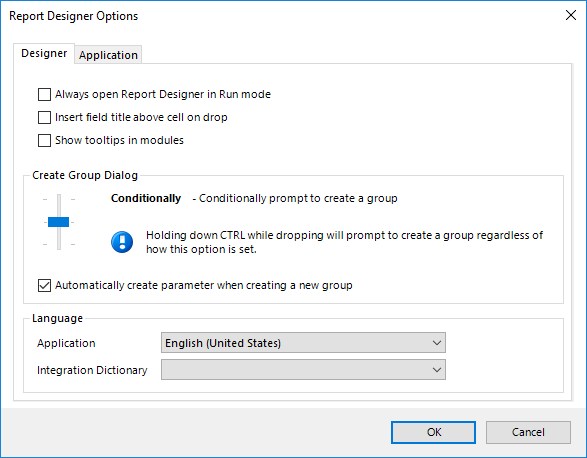
| Option | Function |
|---|---|
| Always open Report Designer in Run mode | If the checkbox is selected and a saved report is opened, Report Designer will always open with the Run tab active. |
| Insert field title above cell on drop | If the checkbox is selected, when a data field is dragged into an Excel sheet, Report Designer will automatically create a title one cell above the data field. The title can be modified or deleted in the cell. |
| Show tooltips in modules | If the checkbox is selected, you will get tooltips with extra technical information from the ERP system when hovering over a data item in the Report Designer menu. |
| Create Group Dialog | The vertical slider has three settings (Always, Conditionally, and On CTRL). Depending on its position, Report Designer will always, conditionally, or never prompt the user to create a new group when a data field is dragged into the report definition. If the slider is set to On CTRL, OSR Report Designer will never prompt the user and the user must manually create a group by holding the CTRL key while dragging the field. 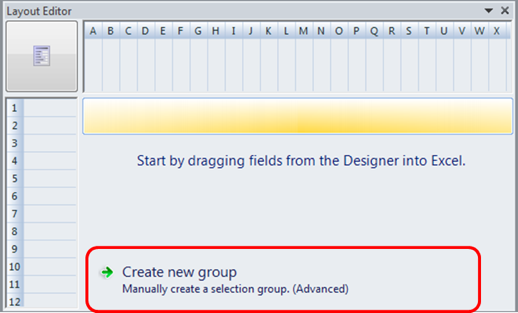 |
| Application | Allows you to select a language for the OSR application using a drop-down list. |
| Integration Dictionary | Allows you to select a language for the integration package using a drop-down list. |
Last modified August 7, 2024