Report Designer menu
Report Designer tabs
The Report Designer contains two tabs:
- The Design tab generates the ERP modules and dimensions based on the integration that you are connected to.
- The Run tab allows you to select parameters and execute reports.
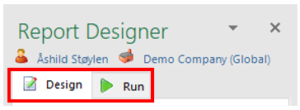 Figure: Report Design tabs
Figure: Report Design tabs
Depending on which tab is active, certain functions within Report Designer will be deactivated.
The Design tab contains the areas shown in the figure:
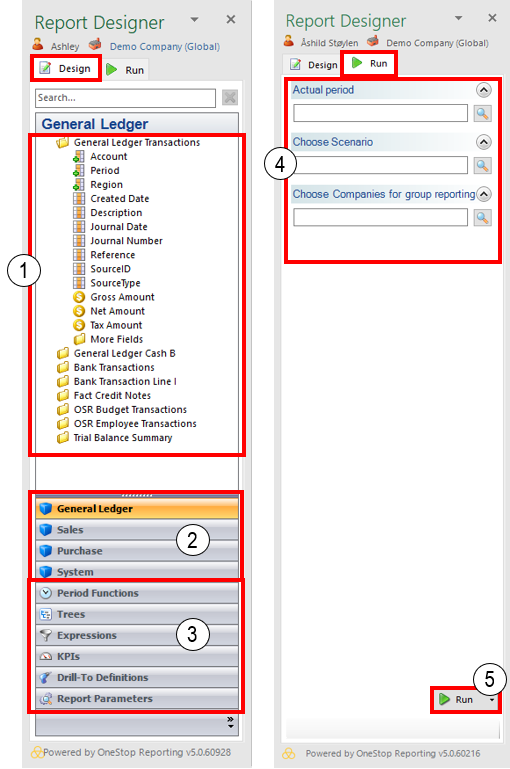
Design tab
| Option | Function | |
| 1 | Data items | A list of data items from the ERP system. Drag data items into the Excel sheet to create a report template. When you mouse over a data item name, you can see the system name of the data item. For more information, see Data Items. |
| 2 | ERP modules | A list of ERP modules integrated from the ERP system. The modules contain the dimensions and measures that can be used to create a report. In addition, period functions and report parameters are included below the list of modules. When you hold the cursor over a module name, you can see the system name of the module. |
| 3 | OneStop Reporting functionality | A list that includes functionality, such as period functions, expressions, KPIs, and drill-to definitions. |
Run tab
| Option | Function | |
| 3 | Parameters | Parameters defined in the report design will be listed. You can specify a parameter by using the Lookup button. |
| 4 | Run button | To execute the report, click the Run button. You can run the report in Report Designer or it can be published to a regular Excel worksheet by clicking the drop-down arrow. 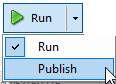 |