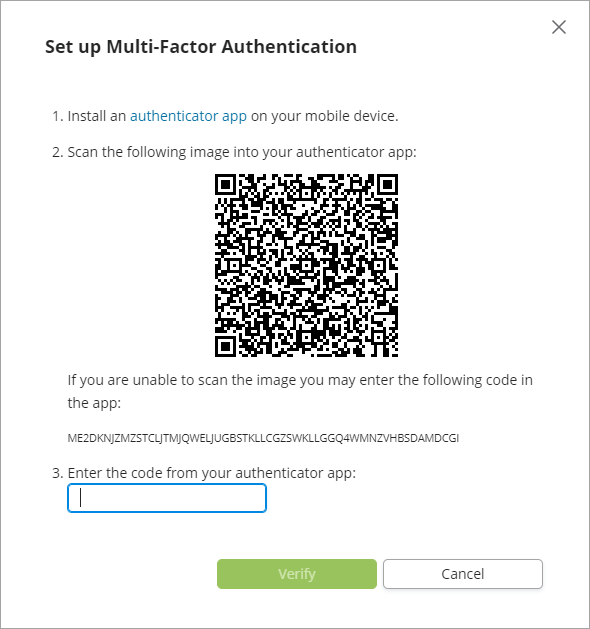Install and set up Authenticator app
From IOS App Store or Google Play, install Google Authenticator or Microsoft Authenticator.
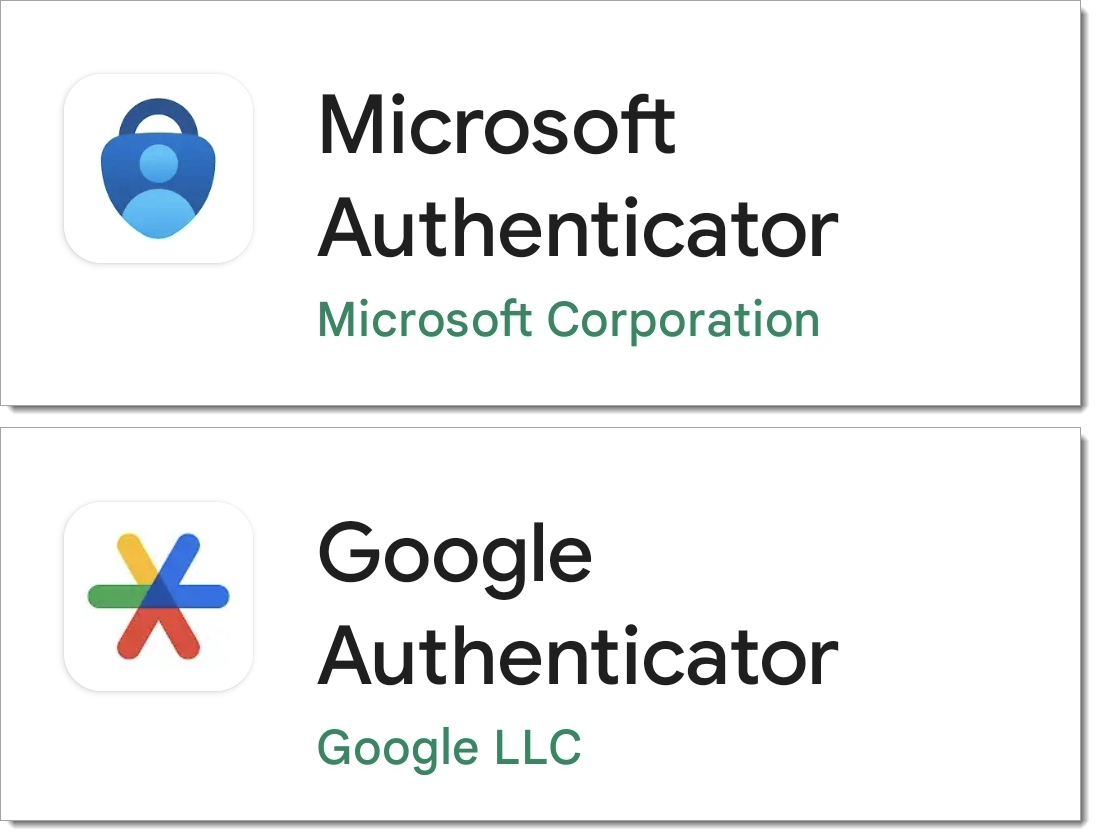
Set up Multi-Factor Authentication with Google Authenticator
- Open the app and tap Begin.
- Under Add an account, tap Scan a barcode.
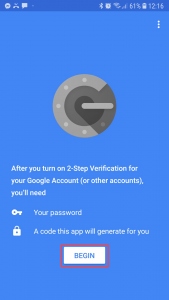
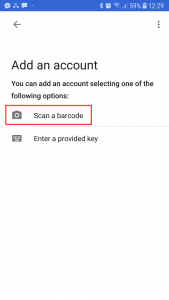
NOTE: If you already have an account in the Authenticator, tap  Add and tap Scan a barcode.
Add and tap Scan a barcode.
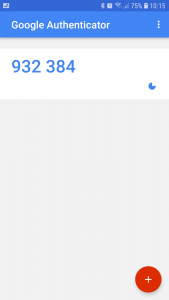
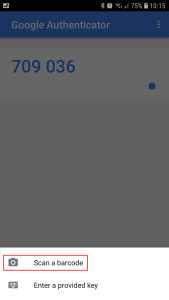
3. Scan the image in the Set up Multi-Factor Authentication dialog.
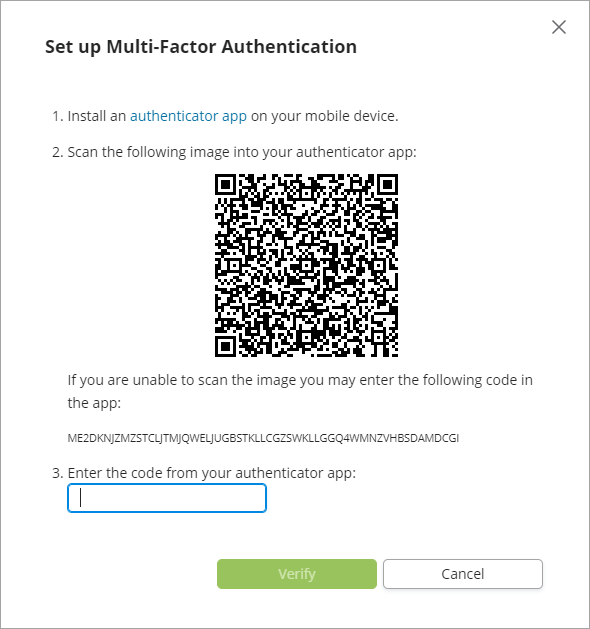
You will now receive a 6-digit code in the Google Authenticator app.
NOTE: The code is valid for 30 seconds until you get a new code.
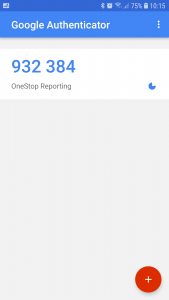
4. In the Set up Multi-Factor Authentication dialog, in the Code field, enter the code and click Verify.
Set up Multi-Factor Authentication with Microsoft Authenticator
- Open the app and tap ADD ACCOUNT.
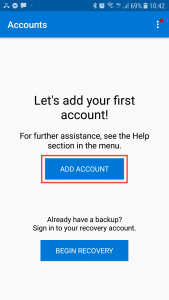
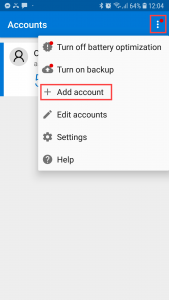
NOTE: If you already have an account in the Microsoft Authenticator, tap  More and then tap Add account.
More and then tap Add account.
2. Select the Other account option.
3. Allow the Authenticator to take pictures from your phone by tapping ALLOW.
4. Scan the image in the Set up Multi-Factor Authentication dialog.
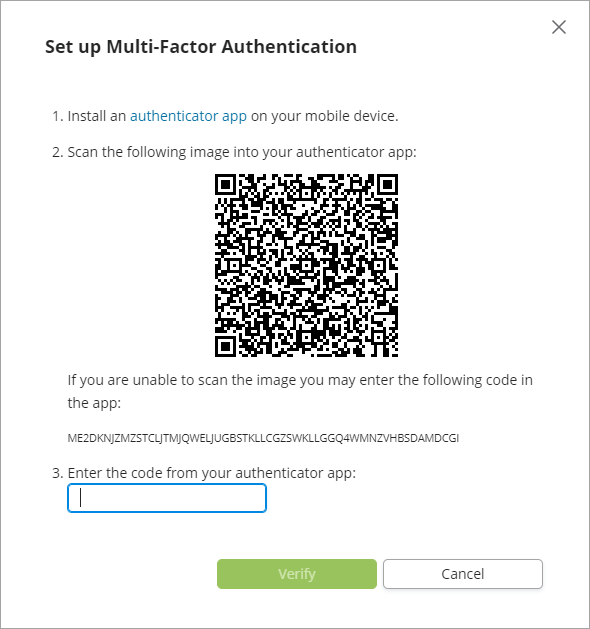
You will now receive a 6-digit code in the Microsoft Authenticator app.
NOTE: The code is valid for 30 seconds until you get a new code.
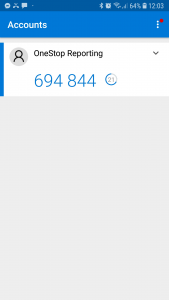
5. In the Set up Multi-Factor Authentication dialog, in the Code field, enter the code and click Verify.