Work with assignments
Assignments that are assigned to you from the Workflow or Budgeting module, are displayed in the Assignments list.
To open and edit the budget:
- Click Assignments.
- In the Assignments list, click on the budget you want to open and edit.
- (if applicable) Select the relevant parameters. If the parameter fields are gray, the person who created the assignment has already defined these parameters. They cannot be changed.
- Click Run to update the spreadsheet with updated data. NOTE: You can use Drilldown and voucher view.
- Edit the budget. See Edit budget data for more information about the available editing options.
- Click Save data to save your work.
- (if the assignment is part of a workflow) Click Complete assignment when you are finished.
Your finished assignments are saved under Completed assignments. To see your completed assignments, you need to filter on Show completed assignments.
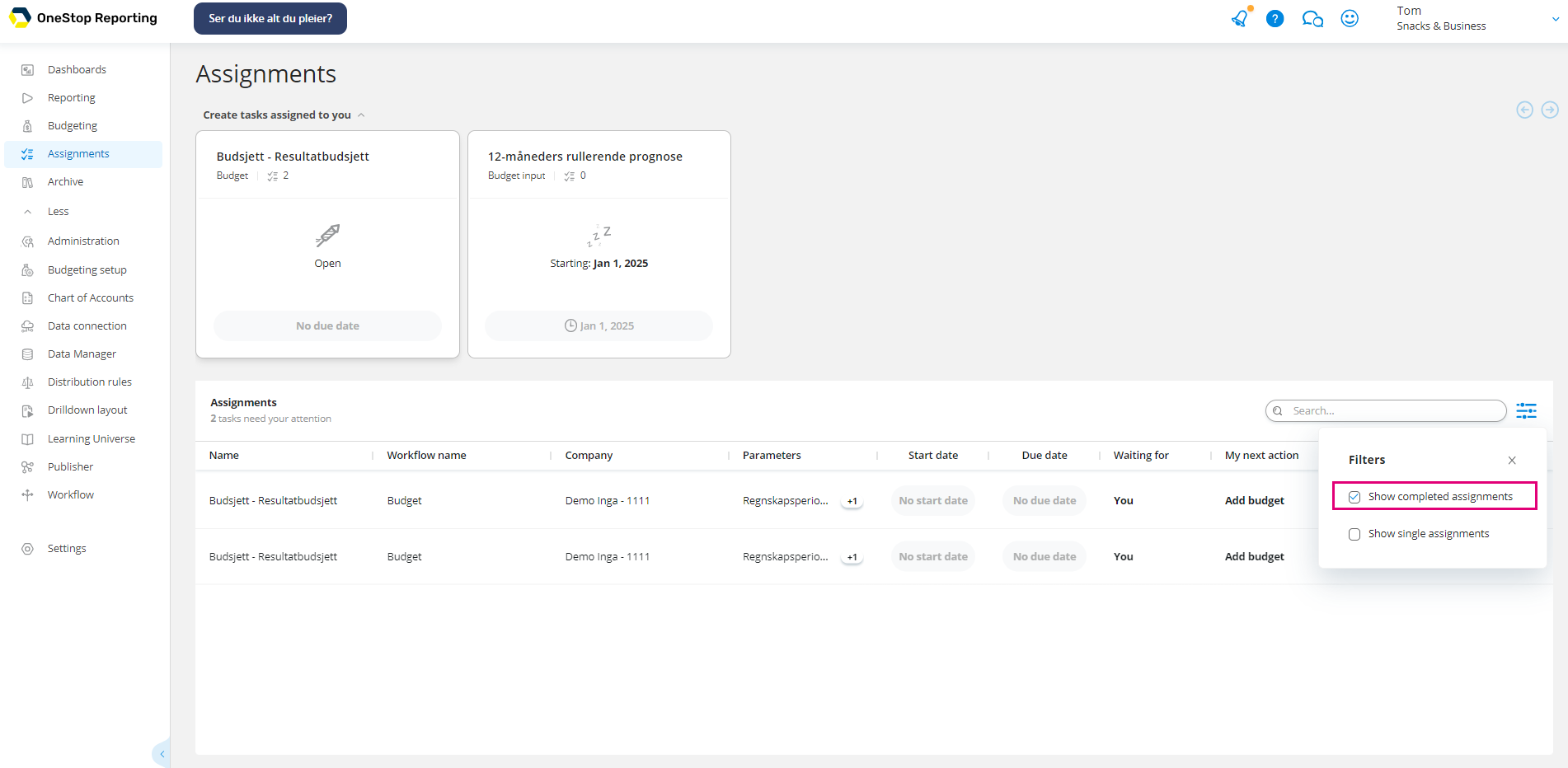
Use the Activity log
You can use the activity log to add or view comments about the budget. This can be useful when the workflow includes a reviewer and/or an approver.
-
Click
 on the Activity log bar. By default, all activities (states and comments) are displayed.
on the Activity log bar. By default, all activities (states and comments) are displayed.- Click Statuses or Comments to filter the activities list.
- Enter text in the search field to search for comments or states. The list is automatically updated.
-
Enter text in the textbox and click Add to add a comment to the budget template.
View the status of a workflow in progress
To view information about the workflow;
- On the assignment, click
 Options.
Options.
Here you can monitor the progress of the workflow.
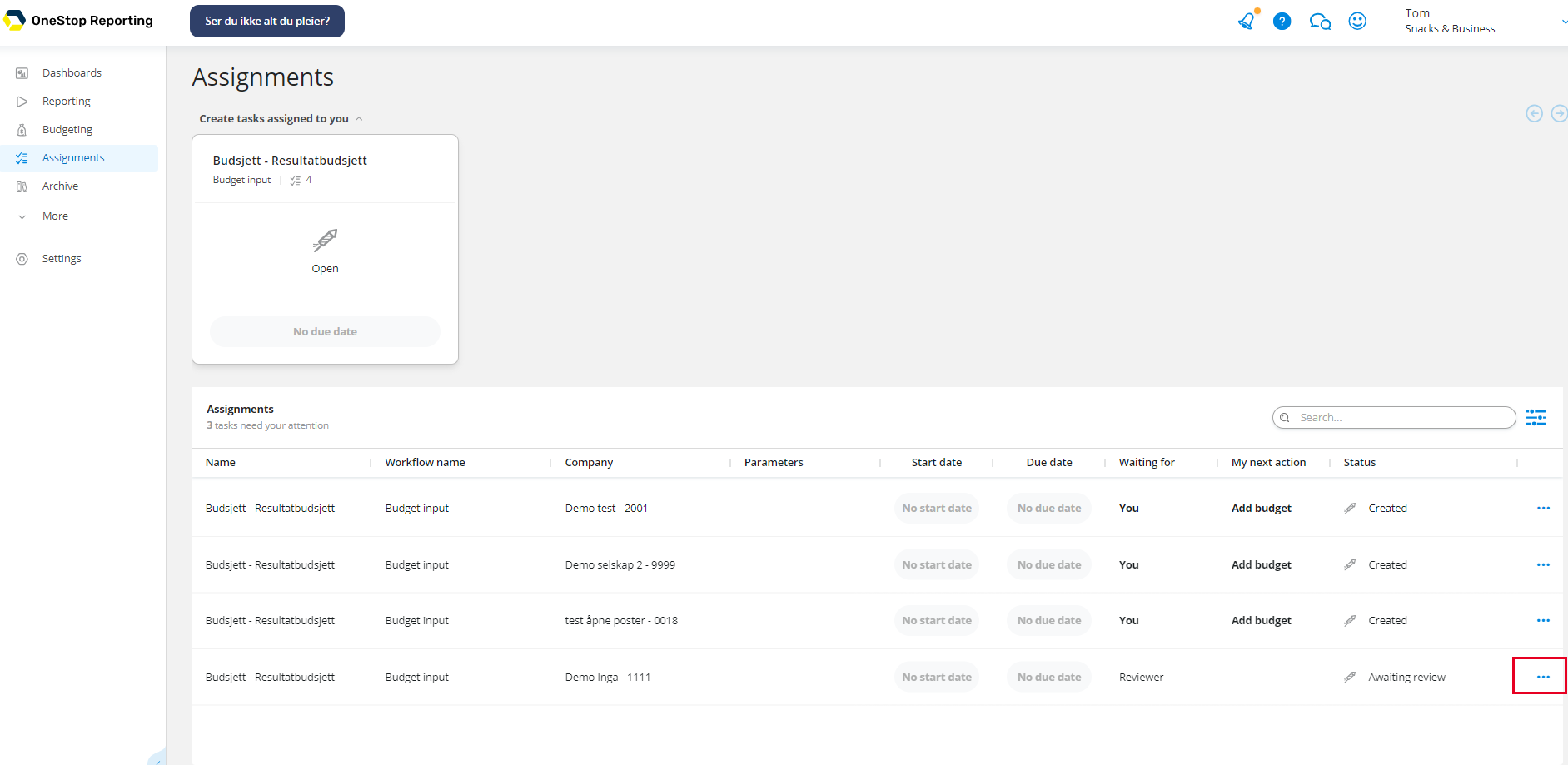
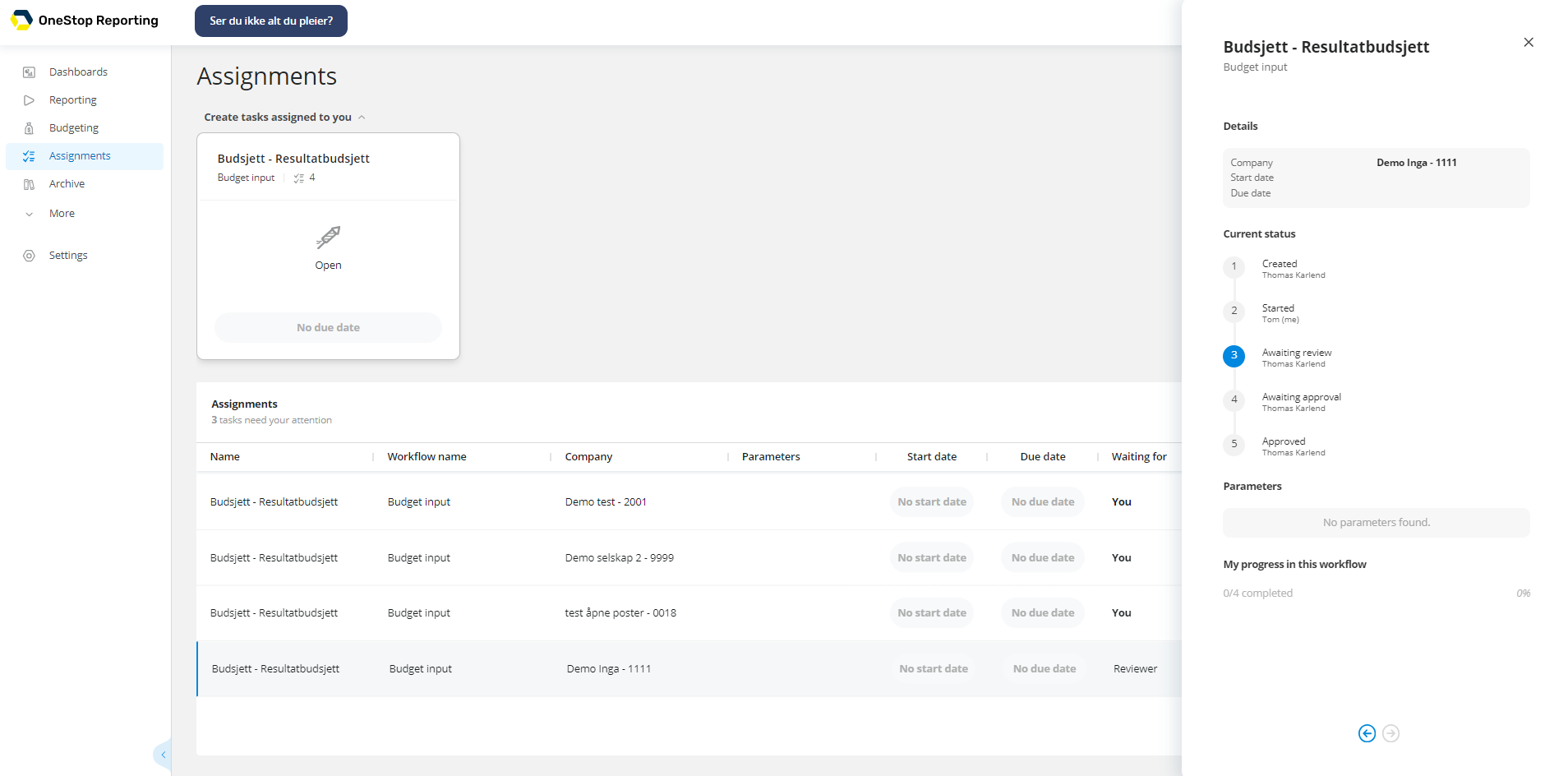
The Workflow Status pane provides the following information:
- Name of the budget.
- Name of the person who started the workflow.
- Current status of the workflow with a list of tasks assigned to the workflow participants.
- Parameters for the budget.
- At the bottom, you find your progress in the workflow.
Last modified May 9, 2025