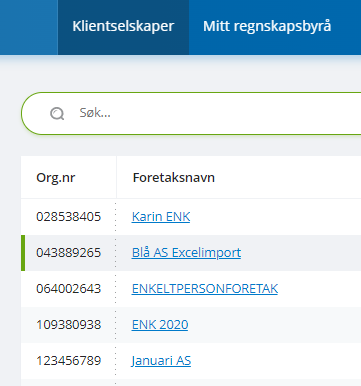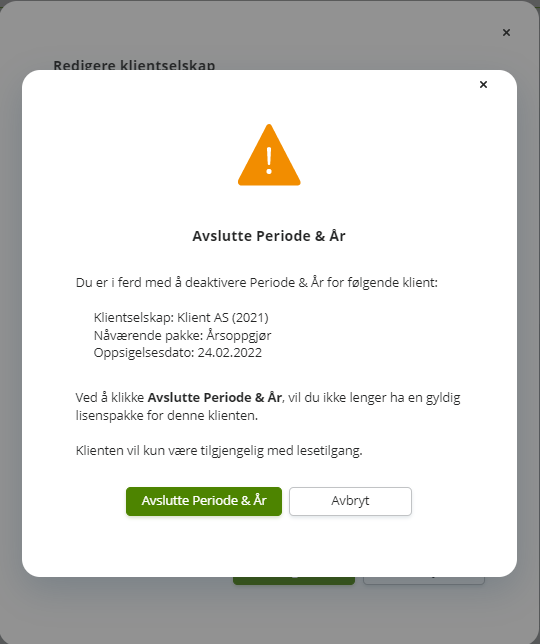Client companies
In client companies you will find all Period & Year clients that you have access to. You can search by company name at the top of the page to locate a specific client.
You can download client companies to excel by clicking on the Download client companies to excel –button in the upper right corner.
To go to the start page in Period & Year, click on the link on the company name.
Create client company
You can create client companies in Period & Year by clicking on the Create client company button in the menu Client companies.You can choose between Manually... or Based on Altinn....
If you select manually a dialogue will open and you can choose to create the client by,
- searching in brreg.no.
- creating the client manually.
If the client is created by searching in brreg.no, client information will be filled according to registered information in brreg.no after you select a company and click next.
If you select Based on Altinn a dialogue will open where you are asked to log in with your Altinn username (SSN) and Altinn password to be able to select which clients that should be created.
Package type
Depending on which Period & Year functionality your client company need, you can select and activate different packages.
The following packages are available,
-
Year end
-
Year end plus
-
Period closing
-
Complete
-
Group consolidation - large companies (filing obligation)
-
Group consolidation - small companies below threshold values
The available package type is controlled by the selected company type. This means that some company types within the same category, due to differences in reporting, only have access to Period closing.
Read more about our packages.
Additional module
Depending on the functionality your client company requires, you can select and activate an add-on module in combination with the client’s chosen package type. The following add-on modules are available:
- Fixed asset register
Assigned groups
If you are using other groups than, All clients it is optional to assign a new client company to one or multiple groups when you create it.
New clients is by default always added to the group All clients.
Groups can be created by admin users in Group administration.
Read more about groups.
Edit client company
To edit a client company, simply hover over the client company in the list with clients in menu Client companies and click the  pen-icon.
pen-icon.
A dialogue will open and you can edit the selected clients information.
Terminate agreement on existing clients
For admin users the package type drop-down is enabled. By selecting Terminate agreement in the package type drop down. You will be able to end the Period & Year subscription for the selected client.
If you terminate an agreement, you will have read only access to previous data. But you will be unable to edit any data on this client.
Click Terminate Period & Year to confirm the change and finally click Save to complete the termination.
To see terminated clients in the Client companies menu, select Include inactive at the bottom right corner to also show clients that has been terminated.
Choose a different package type on existing clients
For admin users the package type drop-down is enabled. By selecting a different package type on your client, you will downgrade to a smaller package or upgrade to a larger one.
If you upgrade, you will gain access to the new functionality immediately. If you downgrade, you will still have read only access to previous work. But you will be unable to access the more advanced features in newer periods.
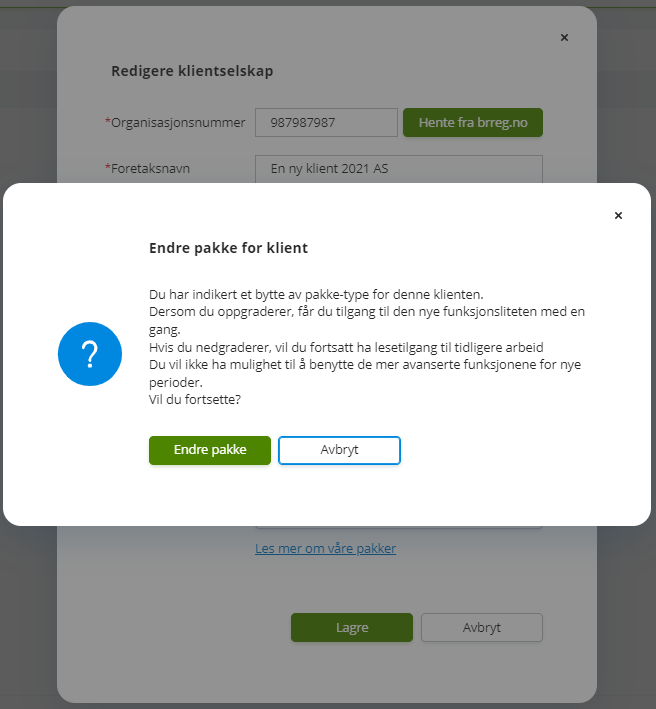
Click Change package to confirm the change and finally click Save to complete the downgrade/upgrade.
Read more about our packages.