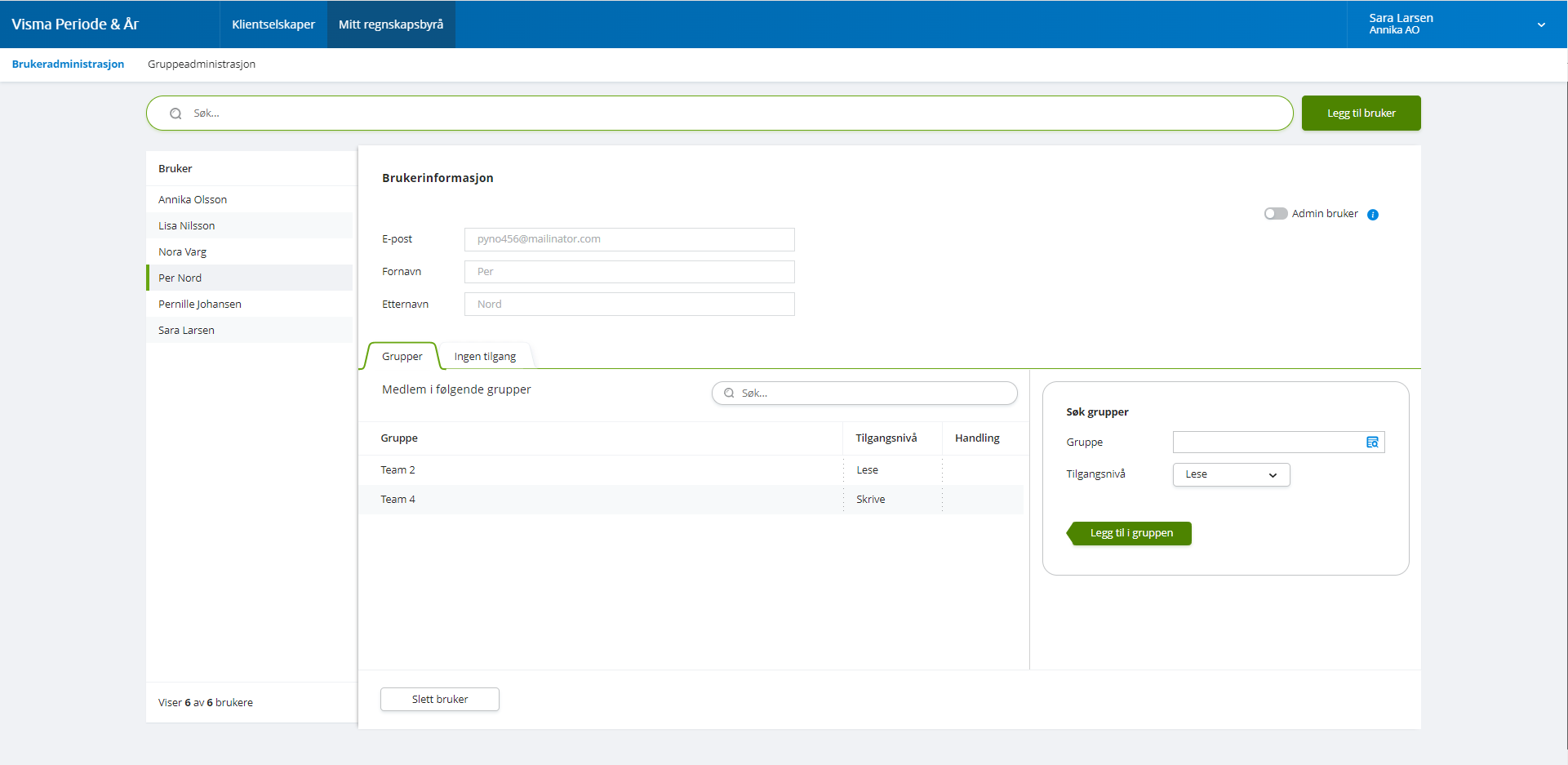User administration
The user administration page is split in two parts. The user list to the left and details about selected user to the right.
If you have many users you can use the search field at the top of the page to find the user.
Create new user
You can create a new user in Period & Year by clicking on the Add user button in the top right corner in the menu My accounting office - User administration.
A dialogue will open and you can fill in user details such as Email, First name and Last name. When you click Create a welcome email will be sent to the user.
As an admin user you can:
-
Add and edit users
-
Administrate groups
-
Downgrade and upgrade client companies.
-
Reset client data (Settings - Reset data)
A new user that is added, will start without access to any clients. Access is given by adding the user in one or multiple groups. For each group you can specify read or write access to this groups clients.
Group access for users
Group access is given to a user by selecting a user on the left side to open the user information for the selected user. A user can be member of one or multiple groups.
If a user doesn’t belong to any group the client company page will be empty.
The group All clients contains all client companies in that accounting office.
You can choose which access level the user should have to the client companies in the selected group.
-
Read
-
Write
Edit members in existing groups
You can change access for a user in a group. You can also remove a user from a group by clicking Remove in the column Actions
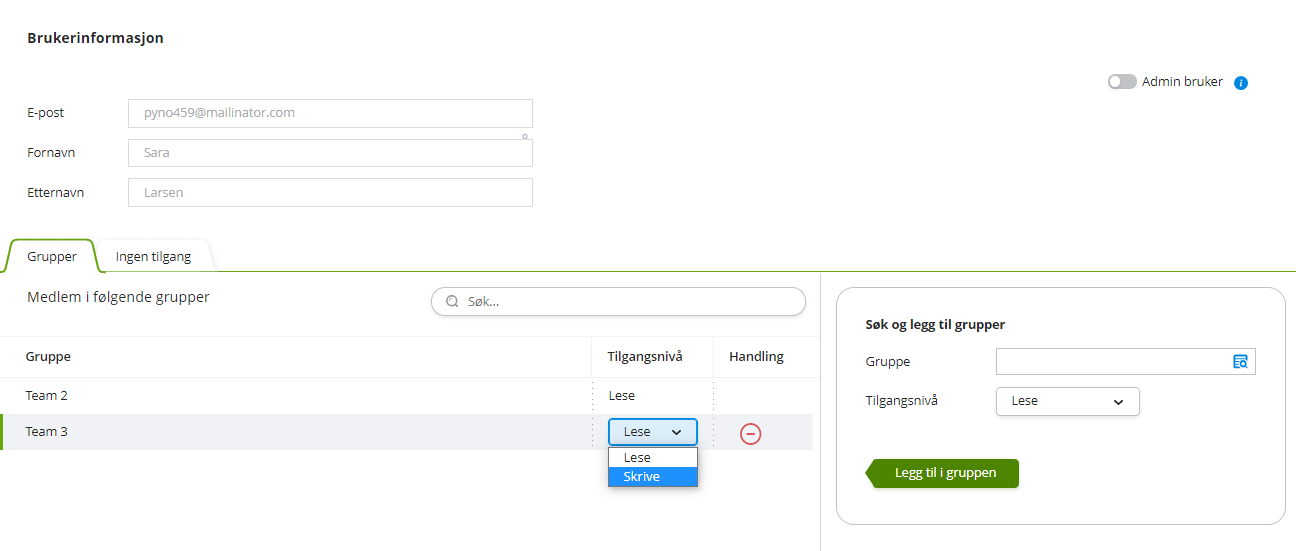
Add a user in a group
You can add a user in a group by typing the group name in the group search box to the right. You can add a user to multiple groups at the same time. You then choose which access level the user should have before you click the button Add to group. You can also remove a user from a group by clicking Remove in the column Action.
Read more about group administration.
Exclude access to specific clients
It is possible to deny access to one or multiple client companies for a specific user. This applies to clients that the user have access to through group membership.
By adding client companies to the denial access list the user will have no access to these clients and will not see these clients in the Client companies menu.
Read more about client companies.