Reports
Reports is available in both Period closing and Year-end closing. Here, you can generate reports and save them as PDF files for distribution or printing.
If you select option Documentation all summaries and documentation will be included as default. With the Filter-icon, however, you can specify in detail what documentation to print. From the filter dialog, you can select all documentation, all completed documentation or select single documentation to include in the report:
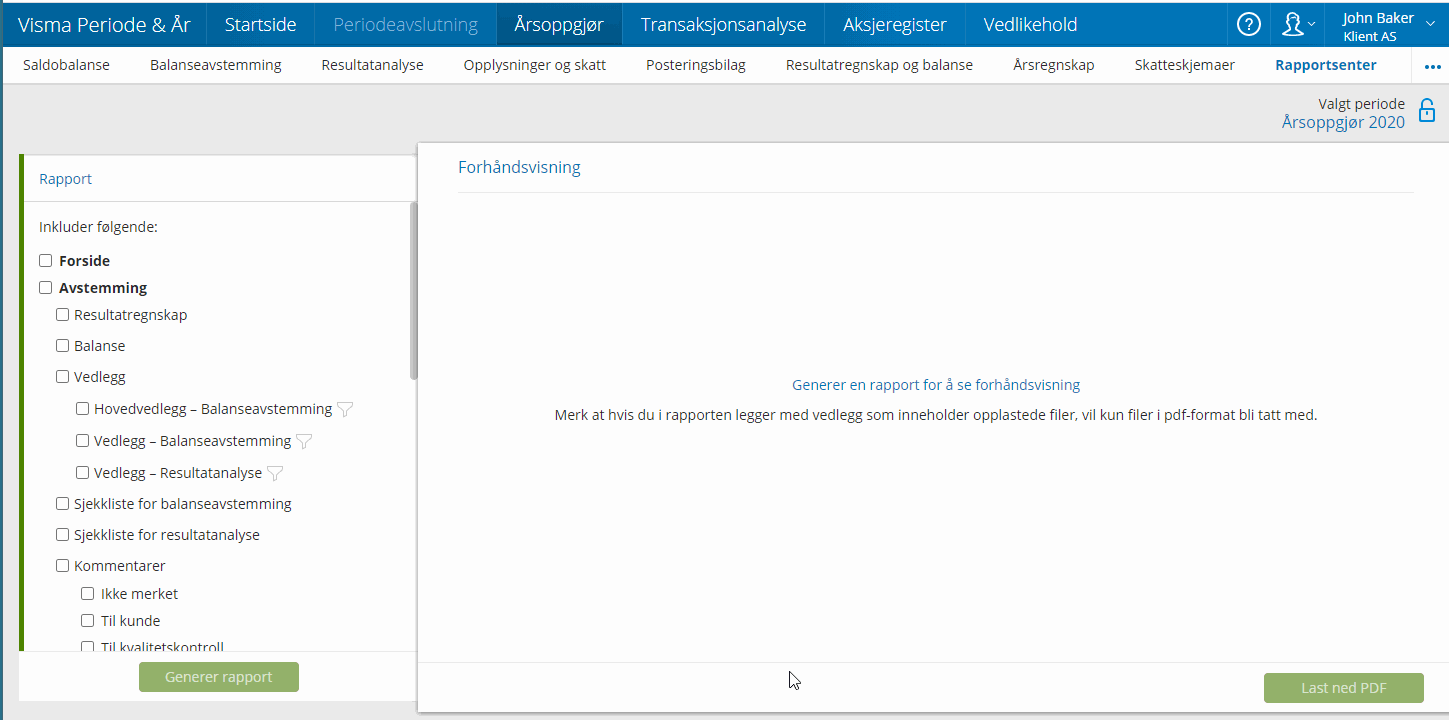
Note that if you include documentation in the report, and they have uploaded files, only files in PDF format are included.
If you generate a new report before you download the last one you generated, the first one will be replaced with the new one.
The information that is included in Income statement and Balance sheet is the same that can be seen under Period closing - Financial statements.
Do as follows:
- Mark which documents you want to include in the PDF.
If you have tagged your comments you can select which comments you want to include in the report. You can choose between Untagged, To client and/or To quality assurance.
- Click on Generate report.
A report is created and a preview is shown.
- Click Download PDF to save the report on your computer.